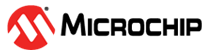1.45 WDT Timeout
This example application shows how to generate a Watchdog timer reset by emulating a deadlock.
Description
This example application shows how the WDT peripheral library resets the watchdog timer by not feeding the watchdog on switch press. The application sets up the watchdog to reset the device. The application also sets up the timer to blink an LED to emulate a process. A user switch press forces the device to wait in an infinite loop to emulate a deadlock. As a result a device reset is triggered as the watchdog counter overflows the bounded value.
Downloading and Building the Application
To clone or download this application from Github, go to the main page of this repository and then click Clone button to clone this repository or download as zip file. This content can also be downloaded using content manager by following these instructions.
Path of the application within the repository is apps/wdt/wdt_timeout/firmware.
To build the application, refer to the following table and open the project using its IDE.
| Project Name | Description |
|---|---|
| sam_a5d29_curiosity.X | MPLABX project for SAMA5D29 Curiosity Development Board Kit |
Setting Up AT91Bootstrap Loader
To load the application binary onto the target device, we need to use at91bootstrap loader. Refer to the at91bootstrap loader documentation for details on how to configure, build and run bootstrap loader project and use it to bootstrap the application binaries.
Setting Up the Hardware
The following table shows the target hardware for the application projects.
| Project Name | Description |
|---|---|
| sam_a5d29_curiosity.X | SAMA5D29 Curiosity Development Board Kit |
Setting Up SAMA5D29 Curiosity Development Board
- SD Card with FAT32 file system
- Download harmony MPU bootstrap loader
- Copy the downloaded boot loader binary( boot.bin) onto the SD card
- SDMMC slot used for bootloading the application is SDMMC0
- Connect the Debug USB port on the board to the computer using a Type-C USB cable
- Connect the UART Debug port on the board to the computer using a FTDI USB cable
Running the Application
- Build the application using its IDE
- Copy the output binary (named ‘harmony.bin’) onto the SD Card (Refer to the ‘Setting up hardware’ section above for setting up the SD card)
- Insert the SD card into SDMMC slot on the board (Refer to the ‘Setting up hardware’ section for the correct SDMMC slot)
- Open the Terminal application (Ex.:Tera term) on the computer.
- Connect to the Virtual COM port
and configure the serial settings as follows:
- Baud : 115200
- Data : 8 Bits
- Parity : None
- Stop : 1 Bit
- Flow Control : None
- Reset the board to run the application
- LED should be blinking and the console displays the following message

- Press the switch to put the system in a deadlock
- LED should stop blinking and the console should print the following message

- WDT will reset the device in four seconds and the demonstration should restart
| Board | Switch Name | LED Name |
|---|---|---|
| SAMA5D29 Curiosity Development Board | USER | RGB_LED (Blue) |