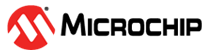1.43 UART Echo Interrupt
This example application shows how to use the UART peripheral to transfer a block of data in a non-blocking manner.
Description
This example shows the read and write operation over a UART in a non-blocking manner. The peripheral interrupt is used to manage the transfer. It receives 10 characters from the terminal window and echoes them back.
Downloading and Building the Application
To clone or download this application from Github, go to the main page of this repository and then click Clone button to clone this repository or download as zip file. This content can also be downloaded using content manager by following these instructions.
Path of the application within the repository is apps/uart/uart_echo_interrupt/firmware.
To build the application, refer to the following table and open the project using its IDE.
| Project Name | Description |
|---|---|
| sam_a5d29_curiosity.X | MPLABX project for SAMA5D29 Curiosity Development Board Kit |
| sam_a5d27_som1_ek.X | MPLABX project for SAMA5D27-SOM1-EK1 |
Setting Up AT91Bootstrap Loader
To load the application binary onto the target device, we need to use at91bootstrap loader. Refer to the at91bootstrap loader documentation for details on how to configure, build and run bootstrap loader project and use it to bootstrap the application binaries.
Setting Up the Hardware
The following table shows the target hardware for the application projects.
| Project Name | Description |
|---|---|
| sam_a5d29_curiosity.X | SAMA5D29 Curiosity Development Board Kit |
| sam_a5d27_som1_ek.X | SAMA5D27-SOM1-EK1 |
Setting Up SAMA5D29 Curiosity Development Board Kit
- Connect the Debug USB port on the board to the computer using a Type-C USB cable
- Connect UART Debug port on the board to the computer using a FTDI USB cable
Setting Up SAMA5D27-SOM1-EK1
- Connect the Debug USB port on the board to the computer using a micro USB cable
Running the Application
- Build the application using its IDE
- Open the Terminal application (Ex.:Tera term) on the computer.
- Connect to the Virtual COM port
and configure the serial settings as follows:
- Baud : 115200
- Data : 8 Bits
- Parity : None
- Stop : 1 Bit
- Flow Control : None
- In console window, type 10 characters
- Entered characters will be echoed back and the LED is toggled
| Board | LED Name |
|---|---|
| SAMA5D29 Curiosity Development Board | RGB_LED (Green) |
| SAMA5D27-SOM1-EK1 | D5 (Green) |