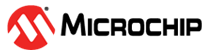1.31 SPI Interrupt
This example application shows how to use the SPI peripheral to transmit and receive a block of data using interrupts.
Description
This example demonstrates transmit and receive operation over SPI interface in a non-blocking manner using interrupts. It transmits known values from an array and verifies the data received through loop back by comparing both. The example application performs the loop back test only once after a power on reset. After the loop back is complete, the status of the loop back is indicated and the application remains idle. The loop back test requires the MOSI output pin to be connected to the MISO input pin so that anything transmitted will also be received.
Downloading and Building the Application
To clone or download this application from Github, go to the main page of this repository and then click Clone button to clone this repository or download as zip file. This content can also be downloaded using content manager by following these instructions.
Path of the application within the repository is apps/spi/spi_self_loopback_interrupt/firmware.
To build the application, refer to the following table and open the project using its IDE.
| Project Name | Description |
|---|---|
| sam_a5d29_curiosity.X | MPLABX project for SAMA5D29 Curiosity Development Board Kit |
Setting Up AT91Bootstrap Loader
To load the application binary onto the target device, we need to use at91bootstrap loader. Refer to the at91bootstrap loader documentation for details on how to configure, build and run bootstrap loader project and use it to bootstrap the application binaries.
Setting Up the Hardware
The following table shows the target hardware for the application projects.
| Project Name | Description |
|---|---|
| sam_a5d29_curiosity.X | SAMA5D29 Curiosity Development Board Kit |
Setting Up SAMA5D29 Curiosity Development Board
- Connect the Debug USB port on the board to the computer using a Type-C USB cable
- Connect a Jumper cable between Pin 5 and Pin 6 of mikroBUS1 connector.
Running the Application
- Build the application using its IDE
- LED indicates the success or failure:
- The LED is turned ON when the value read matched with the written value
- The LED is turned OFF when the value read did not match with the written value
| Board | LED Name |
|---|---|
| SAMA5D29 Curiosity Development Board | RGB_LED (Green) |