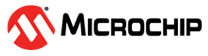1.2.4 Specifying I/O States During Programming
(Ask a Question)You can modify the I/O states during programming in FlashPro. In FlashPro, this feature is supported for PDB files generated from Designer v8.5 or greater. See the FlashPro User’s Guide for more information.
Note: PDB files generated from Designer v8.1 to Designer v8.4 (including
all service packs) have limited display of Pin Numbers only.
- Load a PDB from the FlashPro GUI. You must have a PDB loaded to modify the I/O states during programming.
- From the FlashPro GUI, click PDB Configuration. A FlashPoint – Programming File Generator window appears.
- Click the Specify I/O States During Programming button to display the Specify I/O States During Programming dialog box.
- Sort the pins as desired by clicking any of the column headers to sort the entries by that header. Select the I/Os you wish to modify (Specifying I/O States During Programming).
- Set the I/O Output State. You can set
Basic I/O settings if you want to use the default I/O settings for your pins, or use
Custom I/O settings to customize the settings for each pin. Basic I/O state settings:
- 1 – I/O is set to drive out logic High
- 0 – I/O is set to drive out logic Low
- Last Known State – I/O is set to the last value that was driven out prior to entering the programming mode, and then held at that value during programming
- Z -Tri-State: I/O is tristated
Figure 1-1. I/O States During Programming Window - Click OK to return to the FlashPoint – Programming File Generator window.
Note: I/O States During programming are saved to the ADB and resulting
programming files after completing programming file generation.