6.6.2 Files Window View
The Files window allows you to view all of your project contents in a directory-based view, even files and folders not shown in the Projects window.
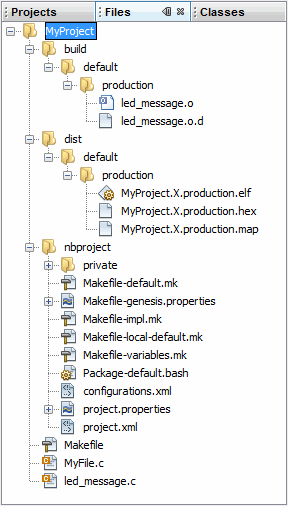
| Folder | Description |
|---|---|
| MyProject | The project folder,
which contains the Makefile file and C code or assembly application files. Makefile is the main makefile for the project. This file is generated at project creation time and it is not touched after that (it will not be regenerated). You can make changes to this file if you are familiar with GNU Make. But MPLAB X IDE provides ways to add a pre-step and post-step (Project Properties) which can be used instead of modifying the Makefile itself. |
| build(1) | The intermediate
files folder. Files are contained in subfolders depending on project
configuration, usage and location. The build files are:
|
| dist(1) | The output files
folder. Files are contained in subfolders depending on project configuration,
usage and location. The distribution files are:
|
| nbproject | The makefile and
metadata folder. Contains these files:
|
| default, MyConfig(2) | The project configurations folders. If no configurations are created by the developer, all code is in default. |
| production, debug(2) | The production and debug versions folders. |
| _ext(2) | The external project files folder. If a file is referenced outside the project folder, it is listed here. |
| |
See also the NetBeans help topic. Select and in the Search tab enter Files Window C and C++. Find the first occurrence of “Files Window” in the list.
