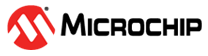7.2 Running the Demo on Two Boards
(Ask a Question)To run demo on two boards, perform the following steps:
- Place the Transmitter (Tx) and Receiver (Rx) antennas with in 1 meter range. The range limitation is due to the limited RF gain of AD9371. The range is extended by using a RF amplifier at transmitter output.
- After programming the bit files, launch the GUI in the PC where Transmitter antenna is connected.
- Select the appropriate port for the communication in Connection tab and click Connect.
- Check for the connection status at right
bottom corner of the GUI.
Figure 7-9. Connection Status - By this, point connection is established and GUI is ready to send or receive the data.
- Repeat the same steps for the PC connected to the Receiver antenna.
- You can send data in the following two
ways:
- Enter data and click Send
 .
. - Click Send from File
.
The following figure is an example where data is sent by clicking Send.
Figure 7-10. Data Sent from Transmitter Side - Enter data and click Send
- After data is entered, click Send
 .
. - After a successful transfer, the message is
displayed on the receive data window on the GUI connected to the RX antenna.
Figure 7-11. Data Received at Receiver Side
SDR demo also supports sending .jpg image. To transfer image, perform the
following steps:
- Click on Send file
, select the
.jpgfile through the popup browser window and click Send .
.Figure 7-12. File Selection - After successful transfer of the image, to
see the received image, click View image
.
Figure 7-13. After Successful Transfer - After successful image reception at Rx, on
the View tab, click Clear all before sending the next data/image.
Figure 7-14. Clear Data for Sending Next Data/Image