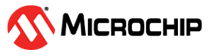9.4.1 Manual Firmware Upgrade
If an automatic firmware upgrade fails or, for some other reason, a connection to STK600 cannot be established, a manual firmware upgrade may solve the problem.

Before starting this procedure, make sure the latest Microchip Studio release is installed on the computer.
- Turn off STK600 and connect it to the PC using the USB cable.
- Press and hold the PROGRAM button when turning ON the STK600 power switch. The status LED will flash red and orange, indicating upgrade mode.
- Run
atfwas described in the Microchip Studio user guide. - When complete, cycle power on STK600.
- If the upgrade was successful, the status LED turns green. Try to connect to the starter kit with the programming tool in Microchip Studio.