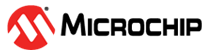1.28 TRNG Random Number
This example application shows how to use the TRNG Peripheral library to generate and read a random number.
Description
This example application shows how to use the TRNG peripheral library to produce a 32-bit true random number. Generated random number can be used as an entropy source for seeding a Deterministic Random Number Generator (DRNG), creating cryptographic keys for ciphers, etc.
Downloading and Building the Application
To clone or download this application from Github, go to the main page of this repository and then click Clone button to clone this repository or download as zip file. This content can also be downloaded using content manager by following these instructions.
Path of the application within the repository is apps/trng/random_number/firmware.
To build the application, refer to the following table and open the project using its IDE.
| Project Name | Description |
|---|---|
| sam_a7g5_ek.X | MPLABX project for SAMA7G54 Evaluation Kit |
Setting Up AT91Bootstrap Loader
To load the application binary onto the target device, we need to use at91bootstrap loader. Refer to the at91bootstrap loader documentation for details on how to configure, build and run bootstrap loader project and use it to bootstrap the application binaries.
Setting Up the Hardware
The following table shows the target hardware for the application projects.
| Project Name | Description |
|---|---|
| sam_a7g5_ek.X | SAMA7G54 Evaluation Kit |
Setting Up SAMA7G5 Evaluation Kit
- Connect an oscilloscope to clock output pin
- Connect a 5V power supply to the board. This can be either of the
following:
- A USB cable connected between “USBA” (J7) connector on the board and USB host port on PC
- A 5V DC adapter connected to “5V DC IN” (J1) connector on board
- Connect the Debug USB port (J24) on the board to the computer using a micro USB cable
Running the Application
- Open the Terminal application (Ex.:Tera term) on the computer.
- Connect to the EDBG/Jlink Virtual COM port and configure the serial settings as
follows:
- Baud : 115200
- Data : 8 Bits
- Parity : None
- Stop : 1 Bit
- Flow Control : None
- Build and run the application using its IDE
- The console displays the following message

- Every time the switch is pressed, a new 32 bit random number is generated and
displayed on the console
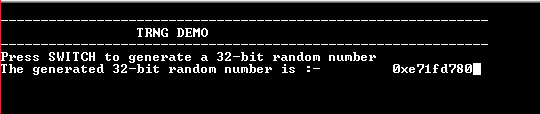
| Board | Switch Name |
|---|---|
| SAMA7G54 Evaluation Kit | USER BUTTON |