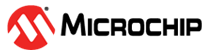1.22 RTC Alarm Interrupt
This example application shows how to use the RTC to configure the time and generate the alarm.
Description
This example application shows how to setup system time and configure alarm using the RTC Peripheral Library. The application sets up an alarm to be generated after 20 seconds of the configured system time. The application displays a message on the alarm trigger.
Downloading and Building the Application
To clone or download this application from Github, go to the main page of this repository and then click Clone button to clone this repository or download as zip file. This content can also be downloaded using content manager by following these instructions.
Path of the application within the repository is apps/rtc/rtc_alarm/firmware.
To build the application, refer to the following table and open the project using its IDE.
| Project Name | Description |
|---|---|
| sam_a7g5_ek.X | MPLABX project for SAMA7G54 Evaluation Kit |
Setting Up AT91Bootstrap Loader
To load the application binary onto the target device, we need to use at91bootstrap loader. Refer to the at91bootstrap loader documentation for details on how to configure, build and run bootstrap loader project and use it to bootstrap the application binaries.
Setting Up the Hardware
The following table shows the target hardware for the application projects.
| Project Name | Description |
|---|---|
| sam_a7g5_ek.X | SAMA7G54 Evaluation Kit |
Setting Up SAMA7G5 Evaluation Kit
- Connect a 5V power supply to the board. This can be either of the
following:
- A USB cable connected between “USBA” (J7) connector on the board and USB host port on PC
- A 5V DC adapter connected to “5V DC IN” (J1) connector on board
- Connect the Debug USB port (J24) on the board to the computer using a micro USB cable
Running the Application
- Open the Terminal application (Ex.:Tera term) on the computer
- Connect to the EDBG/Jlink Virtual COM port and configure the serial settings as
follows:
- Baud : 115200
- Data : 8 Bits
- Parity : None
- Stop : 1 Bit
- Flow Control : None
- Build and program the application using its IDE
- The console displays the current time and the alarm time (System time starts at
12:00:00 and gets updated every second)
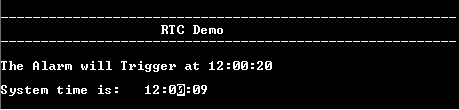
- Once the alarm time is reached, it print the alarm message and turns on the LED
(System time keeps updating)
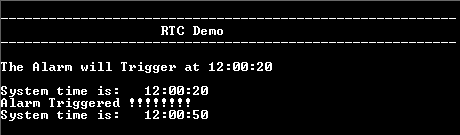
| Board | LED Name |
|---|---|
| SAMA7G54 Evaluation Kit | RGB_LED (Blue) |