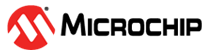1.21 RSTC Reset Cause
This example shows how to use the RSTC peripheral to indicate the cause of the device reset.
Description
The Reset Controller collects the various reset sources and generates reset for the device and allows the reset source to be identified by the software.
- Power On Reset: The device contains a power-on-reset (POR) detector, which keeps the system reset until power is stable. This eliminates the need for external reset circuitry to guarantee stable operation when powering up the device.
- VDDCORE Brown Out Reset: BOD12 will reset the device if a voltage of 1.2 V or below is observed on the I/O pin supplying power to the MCU core (VDDCORE).
- VDDANA Brown Out Reset: BOD33 resets the device if the voltage on the VDDANA pin falls below a value configured by the SYSCTRL.
- Watchdog Reset: The watchdog reset occurs when it times out.
- System Reset: The System Reset Request is a software reset generated by the CPU when asserting the SYSRESETREQ bit located in the Reset Control register of the CPU.
- External Reset: A external reset is generated when a low level is detected on the RESET pin.
This example application uses the RSTC peripheral to indicate the user Reset and the Watchdog reset. The WDT reset is emulated by not feeding the watchdog on switch press.
Downloading and Building the Application
To clone or download this application from Github, go to the main page of this repository and then click Clone button to clone this repository or download as zip file. This content can also be downloaded using content manager by following these instructions.
Path of the application within the repository is apps/rstc/rstc_reset_cause/firmware.
To build the application, refer to the following table and open the project using its IDE.
| Project Name | Description |
|---|---|
| sam_a7g5_ek.X | MPLABX project for SAMA7G54 Evaluation Kit |
Setting Up AT91Bootstrap Loader
To load the application binary onto the target device, we need to use at91bootstrap loader. Refer to the at91bootstrap loader documentation for details on how to configure, build and run bootstrap loader project and use it to bootstrap the application binaries.
Setting Up the Hardware
The following table shows the target hardware for the application projects.
| Project Name | Description |
|---|---|
| sam_a7g5_ek.X | SAMA7G54 Evaluation Kit |
Setting Up SAMA7G5 Evaluation Kit
- SD Card with FAT32 file system
- Download harmony MPU bootstrap loader
- Copy the downloaded boot loader binary( boot.bin) onto the SD card
- SDMMC slot used for bootloading the application is SDMMC0 (J4)
- Connect a 5V power supply to the board. This can be either of the
following:
- A USB cable connected between “USBA” (J7) connector on the board and USB host port on PC
- A 5V DC adapter connected to “5V DC IN” (J1) connector on board
- Connect the Debug USB port (J24) on the board to the computer using a micro USB cable
- Short TIOA pin of TC0, Channel 2 with TIOA pin of TC2, Channel 0
Running the Application
- Open the Terminal application (Ex.:Tera term) on the computer
- Copy the output binary (named ‘harmony.bin’) onto the SD Card (Refer to the ‘Setting up hardware’ section above for setting up the SD card)
- Insert the SD card into SDMMC slot on the board (Refer to the ‘Setting up hardware’ section for the correct SDMMC slot)
- Connect to the EDBG/Jlink Virtual COM port and configure the serial settings as
follows:
- Baud : 115200
- Data : 8 Bits
- Parity : None
- Stop : 1 Bit
- Flow Control : None
- Build and program the application using its IDE
- RGB LED toggles in green color and console displays the following message
 Note: The cause for last reset will differ based on initial user action and is blanked out to avoid confusion.
Note: The cause for last reset will differ based on initial user action and is blanked out to avoid confusion. - Press Switch SW1 to stop petting the watchdog
- RGB LED to should start toggling in blue color and the console display should be
updated as follows

- After a few seconds board will reset and the demo will start again (RGB LED toggles in Green color)
- Console shall display watchdog as the cause of reset
 Note: Application and bootloader shares the same console . Since bootloader messages are not relevant to the application,they are not shown here.
Note: Application and bootloader shares the same console . Since bootloader messages are not relevant to the application,they are not shown here. - Press Switch SW2 to reset the board. Board will reset immediately and demo will start again (RGB LED toggles in Green color)
- Console displays user as the cause of reset