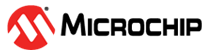1.20 QSPI Flash Read Write in SPI Mode
This example shows how to use the QSPI Peripheral library to perform erase, write and read operation with the Octal SPI Flash memory in SPI mode.
Description
This example uses the QSPI peripheral library to erase and write an array of values to the Octal SPI Flash memory. It verifies the value written by reading the values back and comparing it to the value written.
Downloading and Building the Application
To clone or download this application from Github, go to the main page of this repository and then click Clone button to clone this repository or download as zip file. This content can also be downloaded using content manager by following these instructions.
Path of the application within the repository is apps/qspi/spi_read_write/firmware.
To build the application, refer to the following table and open the project using its IDE.
| Project Name | Description |
|---|---|
| sam_a7g5_ek.X | MPLABX project for SAMA7G54 Evaluation Kit |
Setting Up AT91Bootstrap Loader
To load the application binary onto the target device, we need to use at91bootstrap loader. Refer to the at91bootstrap loader documentation for details on how to configure, build and run bootstrap loader project and use it to bootstrap the application binaries.
Setting Up the Hardware
The following table shows the target hardware for the application projects.
| Project Name | Description |
|---|---|
| sam_a7g5_ek.X | SAMA7G54 Evaluation Kit |
Setting Up SAMA7G5 Evaluation Kit
- SD Card with FAT32 file system
- Download harmony MPU bootstrap loader
- Copy the downloaded boot loader binary( boot.bin) onto the SD card
- SDMMC slot used for bootloading the application is SDMMC1 (J4)
- Connect the USB port J7 on board to the computer using a micro USB cable (to power the board)
- Connect the USB port J24 on board to the computer using a micro USB cable (to enable debug com port)
- Open jumper J21 (DISABLE_BOOT)
Running the Application
- Build the application using its IDE
- Copy the output binary (named ‘harmony.bin’) onto the SD Card (Refer to the ‘Setting up hardware’ section above for setting up the SD card)
- Insert the SD card into SDMMC slot on the board (Refer to the ‘Setting up hardware’ section for the correct SDMMC slot)
- Reset the board to run the application
- The LED indicates the success or failure:
- The LED is turned ON when the value read from the Octal SPI Flash memory matched with the written value
| Board | LED Name |
|---|---|
| SAMA7G54 Evaluation Kit | RGB_LED (Green) |