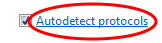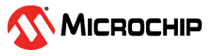If the start byte of a Data Stream packet is 0x5F then this packet is a
special Configuration packet.
Table 5-3. Configuration Packet Format| Field | Size | Values | Description |
|---|
| Start token | 1 byte | 0x5F | Start token reserved for configuration packets. |
| Checksum format | 4 bytes | 0xB4 0x00 0x86 0x4A | Specifies the checksum format to be used. Currently only
LRC8 is supported. |
| Configuration identifier | 12 bytes | Any value | Unique identifier for the configuration. |
| Checksum | 1 byte | Checksum according to Checksum format | Currently only LRC8 checksum format is supported. This is
the XOR sum of the packet excluding the start token, the checksum
itself and the end token. |
| End token | 1 byte | 0xA0 | Following the Data Stream format the end token is the inverse of the
start token. |
The identifier given in the Configuration packet is used by Data Visualizer
to look-up the corresponding configuration files used to configure the Data Visualizer.
Three configuration files are needed:
- A .ds file defining the Data
Stream. This is a normal Data Stream format file and follows the format given in
Configuration Format.
- A .db file defining the Dashboard. This file follows the format of
the files generated when saving a Dashboard to file, see Edit Panel.
- A .sc file defining the
connections between the Data Stream components defined in the .ds file and the
elements of the Dashboard defined in the .db file. The format is defined in
Signal Connections File Format.
All three configuration files should have a name equal to the hex values of each
Configuration identifier byte. As an example, a Configuration identifier of [0x12, 0x34,
0x56, 0x78, 0x9A, 0xBC, 0xDE, 0xF0, 0x12, 0x34, 0x56, 0x78] corresponds to configuration
files named 123456789ABCDEF012345678.sc, 123456789ABCDEF012345678.db and
123456789ABCDEF012345678.ds.
The Data Streamer Auto-Configuration feature is available both in the DGI
Control Panel for all DGI serial interfaces and in the Serial Port Control Panel for COM
ports and Virtual COM ports (CDC interface)
To enable Auto-configuration the Autodetect
protocols option must be enabled.

After pushing
Connect the Data Visualizer
will enable all interfaces while it looks for the ADP handshake message or a Data Stream
Configuration packet. If an ADP handshake message is received, the Data Visualizer will
request configuration information from the target application. If a Data Stream
Configuration packet is found, the Data Visualizer searches through the folders in the
Auto-Configuration search path looking for configuration files with names matching the
detected ID.
Important: To
make sure the Data Visualizer detects the Data Stream Configuration packet, it must
be sent by the target at least twice per second.
Important: Asynchronous
serial protocols (e.g., UART protocols used by DGI USART and CDC Virtual COM port
interfaces) use the following baud rates for auto-detection:
Table 5-4. Baud Rates Used on
Asynchronous Interfaces for Auto-Detection of Protocols
| Baud Rate |
| 9600 |
| 19200 |
| 38400 |
| 57600 |
| 115200 |
| 230400 |
| 500000 |
| 1000000 |
| 2000000 |
Using any baud rates not in the table will not work for auto-detection of
protocols over asynchronous interfaces (DGI UART and Serial port/CDC Virtual COM
port).
Tip: To see the current
search path used by Data Visualizer to look for configuration files, check the
Show Config search path option.

The search path is a semicolon separated list of paths. When Data Visualizer
detects an Auto-Configuration ID, it will search through the paths in the list
looking for configuration files with the correct file names.

If the Data Visualizer cannot find any valid configuration files it
will show a browser dialog window asking for the path to the folder where the correct
configuration files reside.
After selecting a folder, the folder will be APPENDED to the
Auto-Configuration search path.
Tip: To reset the search path and select a
new single folder as the search path, click the link on the
Autodetect
protocols option text.
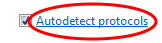
Data Visualizer will then pop up a browser dialog asking for the path to the
folder where the configuration files reside. The original search path will be
CLEARED and the newly selected folder will be set as search path.
Important: All three
configuration files must reside in the same folder.