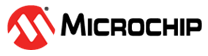6.1 Running TeraTerm Macro Script
(Ask a Question)To avoid the necessity of entering the input test vectors manually, TeraTerm supports macros which can be used to pass the required inputs during an example project execution. TeraTerm macros use .ttl file for this. Each sample project contains a TeraTerm macro script (.ttl) file to test the cryptographic algorithms used in the sample project. The TeraTerm macro script has commands to pass required input test vectors. It also contains the expected output for each input test vector for user verification. The following figure shows the TeraTerm macro script in the sample projects provided in the design file.
- TeraTerm Macros in this design do not work with Windows® 10 build 14393.0. You must update to Windows® 10 build 14393.0.105 or later.
- This is an alternative step to validate the result.
To run the TeraTerm script, perform the following steps:
- On the Control menu, click Macro, see the following figure.
Figure 6-13. Executing Macro Script 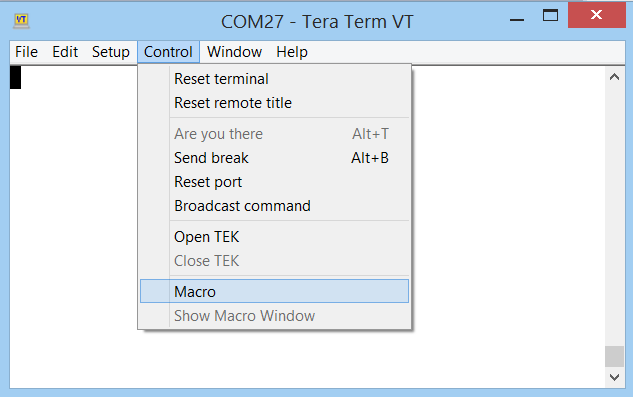
- In the Open macro window, select the
CCM_Msg_Auth.ttlfile available in the sample project provided with the design files and click Open, see the following figure.Figure 6-14. Selecting Macro Script File
TeraTerm executes the script, and the results are printed on the TeraTerm. Compare the output of the AES encryption and decryption service with the test vectors provided in the macro script. The following figure shows the result of the macro script execution.
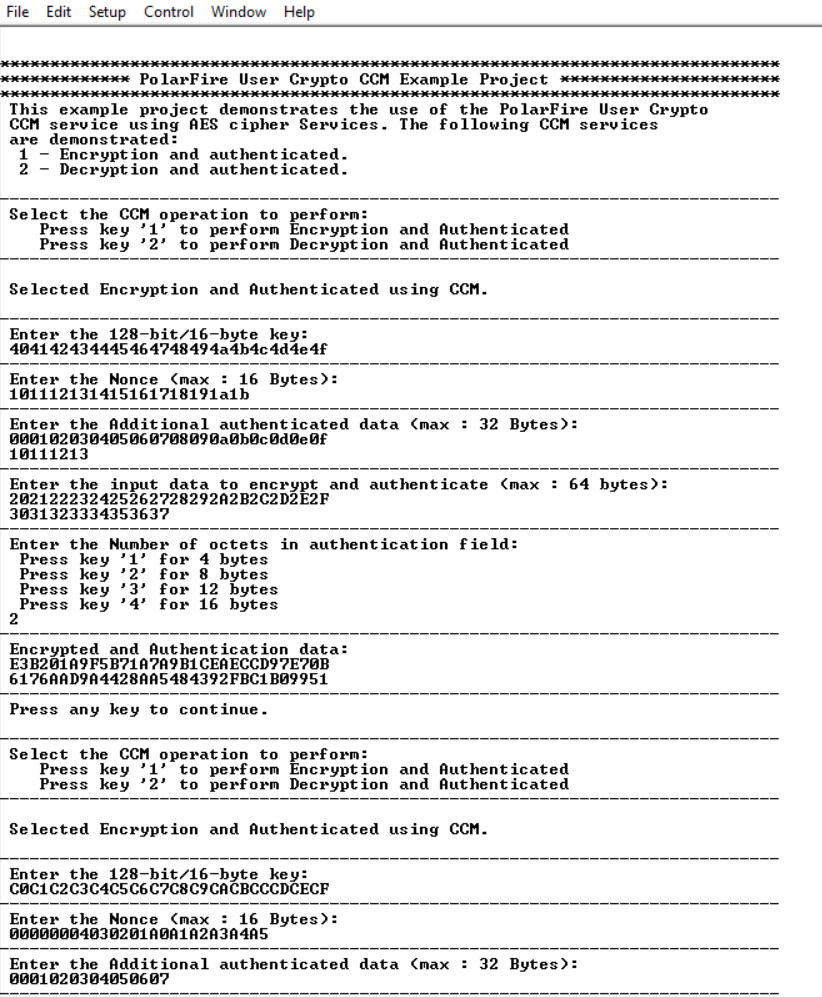
This concludes the demo of User Crypto AES service. Terminate the SoftConsole debugger session.
To run other User Crypto sample projects, see Appendix 1: Running UserCrypto Sample Projects.