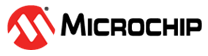6 Running the Demo
(Ask a Question)The demo features receiving the MIPI Rx data from the one camera with 4K resolution at 30 frames per second (fps). The 4K MIPI video data from the one camera is converted to CoaXPress data using the CoaXPress IP and transmitted via the coaxial cable. The CoaXPress data received from the host board is converted into video data using the CoaXPress IP. The received video frames from CoaXPress are stored in DDR and passed on to the display as per the display controller timing parameters. The image processing IPs are enabled on the display side of the video pipeline.
In the demo design, the HDMI output resolution can be selected between Full HD (1920 × 1080) 60 fps or 4K (3840 × 2160) 60 fps based on the DIP sw1 position when the PolarFire® Video Kit is turned On. The output supports image enhancements such as contrast, brightness and color balance. The display controller settings are listed in the following table.
| Selected Display | DIP SW1 Position |
|---|---|
| Full HD | OFF |
| 4K | ON |
- Launch the CoaXPress - GenICam GUI from the Program menu. The GUI is displayed, as shown in the following figure.
Figure 6-1. CoaXPress - GenICam GUI - To connect the COM Port, perform the following steps:
- Select Connection, from the menu bar in the GUI.
- Select COM Port, and select the second largest com port from the list.
- Click Connect option, which is beneath the COM Port option as shown in the following figure.
Figure 6-2. COM Port Connection - Disconnect option appears indicating a successful connection, as shown in the folowing figure.
Figure 6-3. COM Port Disconnection Option - COMX and Connected appears with the green tick mark at the bottom of the GUI, as shown in the following figure.
Figure 6-4. Connection—Successful
- After successful com port connection, click Read XML button which is at the bottom of the GUI. Host starts reading XML from Device, displaying Reading Camera Parameters at the bottom of the GUI and a pop-up window with wait symbol appears, as shown in the following figure.
Figure 6-5. Reading Camera Parameters - After successful reading of XML, a pop-up window Camera Parameter Values Read Successfully appears, which will be displayed at the bottom of the GUI. Click OK. Camera Tree structure will be displayed, as shown in the following figure.
Figure 6-6. Camera Read Parameters—Successful - Alpha values changes with StreamIDSelect and ensure to set the values listed, as shown in the following figure.
- Set to 0 for Stream 0 - default (One of the two cameras will do streaming)
- Set to 255 for Stream 1 (One of the two cameras will do streaming)
- Set to 128 for both streams, please change the ConnectionConfig to CXP12_X1 when it appears, then proceed by clicking OK. Subsequently, adjust the rate to 12 G. (Two cameras will do streaming)
Figure 6-7. Adjusting Alpha for Stream 0 Figure 6-8. Adjusting Alpha for Stream 1 Figure 6-9. Adjusting Alpha for Both Streams - Use the Contrast and Brightness sliders to adjust the contrast and brightness and observe the changes on the HDMI monitor. The sliders are highlighted in the following figure.
Figure 6-10. Adjusting Contrast and Brightness - Similarly, adjust the color balance of the image using the Color Balance sliders.
- Default image settings are reverted by using the Reset option.
- To refresh the Camera XML tree, click Read XML option.