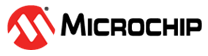7 GenICam GUI Features
(Ask a Question)This allows to send various GenICam commands from the host to the device. The selection is made from the Camera Settings Tree.
To select the GenICam GUI features, perform the following steps:
- In Parameter tab, select the command that needs to be updated.Important:
- Make sure streaming is stopped by clicking Stop Video button at the bottom of the GUI. Ignore this step if already the streaming is stopped. This step should be done prior to try any of the GenICam GUI features.
- All the features are applicable for both Stream 0 and Stream 1. Any of the stream Id can be selected.
- Double-click Value tab to enter the number or selecting Enum option.
Figure 7-1. GenICam Commands Tab - In Value tab, the parameters are read or write from the device. Write variables are highlighted. If it is Write variable, double-click and enter the value or select the option from enum menu.
- Write Successful will appear at the bottom of the GUI as shown in the following figure.
Figure 7-2. Write Parameter - If it is Read variable, the value is read by using Read Parameter button as shown in the following figure.
Figure 7-3. Read Parameter - Start Video button at the bottom of the GUI starts the Video streaming of the stream depending on the stream selected in StreamIDSelect.
- Streaming must be stopped by using the Stop Video tab.
- Read XML command again reads the zipped xml file from device memory and displays unzipped xml in XML tab, also Camera Settings tree window is updated.
- Click Export XML to save the last received xml file on the host PC as shown in the following figure.
Figure 7-4. Export XML - Both CoaXPress FMC host And device supports rate change by selecting Connection Config in CoaXPress menu. Total six rates starting from 1.25 G to 12.5 G are supported. In the GUI 3.25 G, 6.0 G, 12.5 G rates are supported. To change the rate, perform the following steps:
- Make sure streaming is stopped by clicking Stop Video button at the bottom of the GUI. Ignore this step if already the streaming is stopped.
- Select Parameter StreamIDSelect and select Stream 0.
- Select Parameter Connection Config, and then double-click Enum options in Value tab.
- Select Enum option CXP3_X1 to change rate to 3.25 G.
- Same steps are applied to change rate from 3.25 G to 6.0 G or 6.0G to 12.5 G or 12.5 G to 6.0 G as shown in the following figure.
Figure 7-5. Rate changing - After following preceding steps, press Start Video button for streaming.
- Camera module on device supports flipping the video capture horizontally and is performed by selecting ReverseX in Image Format Control Group as shown in the following figure.
Figure 7-6. Selecting ReverseX for Horizontal Video Capture - Ensure that streaming is stopped by clicking Stop Video.
- Select Parameter StreamIDSelect, and then select Stream 0.
- Select Parameter ReverseX, and then click Enum option Enable in Value tab and press Enter.
- Press Start Video button for streaming.
- Press Stop Video, and then Select Enum option Disable to come back to normal mode.
- Camera module on device supports flipping the video capture vertically and is performed by selecting ReverseY in Image Format Control Group as shown in the following figure.
Figure 7-7. Selecting ReverseY for Vertical Video Capture - Ensure that streaming is stopped by clicking Stop Video.
- Select Parameter StreamIDSelect, and then select Stream 0.
- Select Parameter ReverseY, and then click Enum option Enable in Value tab and press Enter.
- Press Start Video button for streaming.
- Press Stop Video, and then Select Enum option Disable to come back to normal mode.
- Camera module on device supports sending Pattern and is performed by selecting Pattern in Image Format Control Group as shown in the following figure.
Figure 7-8. Selecting Pattern - Ensure that streaming is stopped by clicking Stop Video.
- Select Parameter StreamIDSelect, and then select Stream 0.
- Select Parameter Pattern, and then click Enum option Enable in Value tab.
- Press Start Video button for streaming.
- Press Stop Video, and then Select Enum option Disable to come back to normal mode.
- Camera module on device supports Resolution 4K and Full HD, and is performed by selecting ResolutionSelect in Image Format Control Group, as shown in the following figure.
Figure 7-9. Selecting Resolution - Ensure that streaming is stopped by clicking Stop Video.
- Select Parameter StreamIDSelect, and then select Stream 0.
- Select Parameter ResolutionSelect and select 4K or FHD and press Enter.
- Press Start Video button for streaming.
- Camera module on device supports Gain update and is performed by selecting DATA Gain in Analog Control Group, as shown in the following figure.
Figure 7-10. Gain Update Option - Select Parameter StreamIDSelect and select Stream 0.
- Select Parameter DATA Gain, and then enter the value from 0 to 100 in Value tab.
- Close the GUI to exit from the demo.
For information about testing the CoaXPress FMC host, see Testing of CoaXPress FMC Host with Basler Camera section.