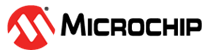4.2.1 Terminal Window
The Terminal window of the MPLAB Data Visualizer shows streaming data from the target in different formats.
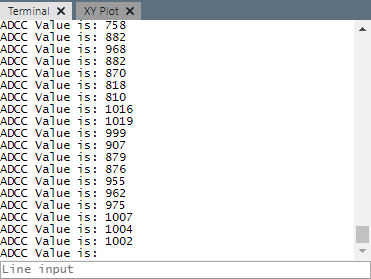
The Terminal can also stream characters and lines of text to a target when connected through a COM port by typing either in the terminal area or the text box (Line input), as shown in the figure below. Terminal echo (typed content) is bolded. If an incorrect character is typed in Line input, the box will be outlined in red.
The history of Line input can be viewed by using the up or down arrow keyboard keys. Press the up arrow one time to replace any current content with the most recently-sent content. Press the up (or down) arrow repeatedly to cycle through the history of content backwards (or forwards). Selected content can be resent by pressing the Enter key.
History is only kept for the duration of the current terminal session. Up to 20 entries will be saved; after this, the oldest entry is replaced by a new one. If the same content is sent two times in a row, a new entry will not be added to the history.
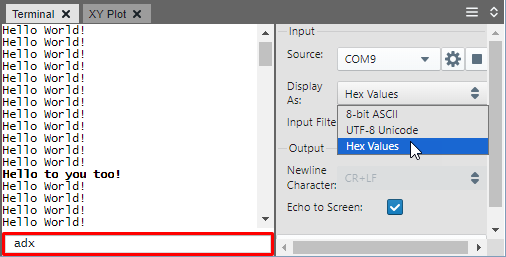
Terminal Setup
Use the Connections tab on the left pane to choose the data source. Verify that the baud rate is correct.
Use the Terminal Visualization Controls (right) pane to select one or more formats from the drop-down list.
When enabled, the terminal is active continuously, either scrolling data or accepting input.
Terminal Display
You can toggle the data streaming view by hovering over the top of the Terminal window and clicking “Pause Scrolling/Scroll to End.” Although the window view is paused, data continues to stream in the background.
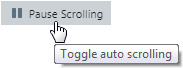
When data is paused, you may use <Ctrl>+<C> and <Ctrl>+<V> (<Cmd>+<C> and <Cmd>+<V> for macOS) for copying/pasting text in the terminal.