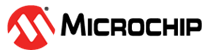2.2.1 Interface
The MPLAB Data Visualizer interface is comprised of three areas:
- In the center are tabbed
windows for data display. The Time Plot is the window used most.
A tab may be dragged to move the window. Double clicking on a tag will fill the center area with the window; double clicking again will restore the window to its previous size.
- On the left are panes used to
identify and set up data that may be displayed. The Connections tab identifies
connected data sources and provides options for display. The Variable Steamers tab
displays controls to set up variable values for display. The Dashboard Widgets tab
can be used with the center Dashboard tab to control and display parameters from
application firmware.
A tab may be dragged to move the pane. Clicking on a tab will collapse/expand the pane.
- On the right are panes to
format the data for display. Options available depend on the data being
displayed.
Click on the window icon
 to
fill the center area with the associated window; click again to restore the
window to its previous size. Click on the “Toggle Properties” icon
to
fill the center area with the associated window; click again to restore the
window to its previous size. Click on the “Toggle Properties” icon  to
show/hide the pane.
to
show/hide the pane.
Controls on the interface are discussed in the following sections.
Tip: Information on most controls is located in pop-ups. Just mouseover the
control.