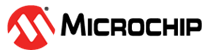2.2.1.1 Toolbar Controls
Visualizer toolbars, on the top of the interface, have the controls listed in the table below.
| Operations | More Operations | Description |
|---|---|---|
 Workspace: Clear Workspace: Clear | Clear data and settings in the workspace. All streaming of data will
be stopped. The workspace is the state of the data visualizer. So saving and then loading the workspace will restore the data and settings. | |
 Workspace: Load Workspace: Load | Load data and settings from a previous session into the visualizer. | |
 Workspace: Save Workspace: Save | Save data and settings from your current session into a file. | |
 More Operations More Operations | More selections for Workspace. | |
 Workspace: Save As Workspace: Save As | Save a Workspace to a file with a different path and/or name. | |
 Views: Time
Plot Views: Time
Plot | Select/make active the Time Plot window | |
 Views: Terminal Views: Terminal | Select/make active the Terminal window | |
 More Operations More Operations | More selections for Views. | |
 Views: Variable Streamers Views: Variable Streamers | Select/make active the Variable Streamers tab | |
 Views: DVRT Protocol Views: DVRT Protocol | Select/make active the DVRT Protocol tab | |
 Views: DVRT
Streaming Table Views: DVRT
Streaming Table | Select/make active the DVRT Streaming Table window | |
 Views: DVRT
Read/Write Data Table Views: DVRT
Read/Write Data Table | Select/make active the DVRT Read/Write Data Table window | |
 Views: Dashboard Views: Dashboard | Select/make active the Dashboard window | |
 Views: Dashboard Widgets Views: Dashboard Widgets | Select/make active the Dashboard Widgets tab. Drag to add/remove widgets to/from the Dashboard window. | |
 Views: XY
Plot Views: XY
Plot | Select/make active the XY Plot window | |
 Protocols: DVRT
Session Protocols: DVRT
Session | Select/make active DVRT Protocol tab, Streaming Data Table window and Read/Write Data Table window | |
 Messages
Messages | View notifications generated by visualizer operation | |
 Help Help | Show web help for the data visualizer. | |
 Dark Theme Dark Theme | Enabled: Workspace background is black with complementary
color scheme. Disabled: Workspace background is white with complementary color scheme. |