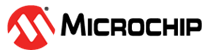5.2 Place and Route
(Ask a Question)To place and route the design, TX_PLL, XCVR_REF_CLK, and PF_XCVR are configured using the I/O Editor. To configure the components and place and route the design, perform the following steps:
- On the Design Flow window, double-click Manage Constraints.
- On the I/O Attributes tab, click Edit with I/O Editor, as shown in the following figure.
Figure 5-2. Edit with I/O Editor Option - Using the XCVR View in I/O Editor, place TX_PLL, XCVR_REF_CLK, and PF_XCVR TX as shown in the following figure.
Figure 5-3. I/O Editor Transceiver View The Signal Integrity View for LANEO_TXD_P/N and LANE0_RX_P/N is shown in the following figure.
Figure 5-4. Signal Integrity View - When all the components are placed, the location of the components is updated in the
user_fp.pdcfile (located in tab), as shown in theuser_fp.pdcfile.set_location -inst_name BASEKR_IP_0_inst_0/TX_PLL/PF_TX_PLL_C0_0/txpll_inst_0 -fixed true -x 2460 -y 320 set_location -inst_name BASEKR_IP_0_inst_0/XCVR_ERM/I_XCVR/LANE0 -fixed true -x 2460 -y 317 set_location -inst_name BASEKR_IP_0_inst_0/XCVR_RF_CLK/XCVR_RF_CLK_0_0/I_IO -fixed true -x 2466 -y 317
- On the Design Flow window, double-click Place and Route. When place and route is successful, a green tick mark appears next to Place and Route, as shown in Figure 5-1.
- Right-click Place and Route and select View Report to view the place and route report and log files in the Reports tab. View the
BASEKR_TOP_place_and_route_constraint_coverage.htmlfile for place and route constraint coverage.