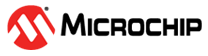6.2.3.1 Building and Running the Wi-Fi Easy Configuration Application
Building the Application
To build this application, open the project file
(
apps/wifi_easy_config/firmware/wifi_easy_config_sam_e54_xpro_rnwf02.X/)
in MPLAB X IDE. For more details on opening the project file in MPLAB X IDE, refer
to the Opening the Project File. The following table provides details on the project file.| Project Name | Description |
|---|---|
wifi_easy_config_sam_e54_xpro_rnwf02.X |
|
Running the Application
- Mount the RNWF02 Add On Board on SAM E54 Xplained Pro evaluation kit at respective header. For more details about the boards placement in the SAM E54 X-plained host board, see Figure 6-58
- Connect the debugger USB port on the SAM E54 Xplained Pro evaluation kit to computer using a micro-USB cable.
- Open the project and launch MCC Harmony3.
- Configure the RNWF02 Wi-Fi ProvisionMode credentials, using the RNWF02 Wi-Fi configuration options. For more details about the Wi-Fi settings configuration, See Figure 3-71
- Generate the code as illustrated
below.
Figure 6-65. Generating the Code 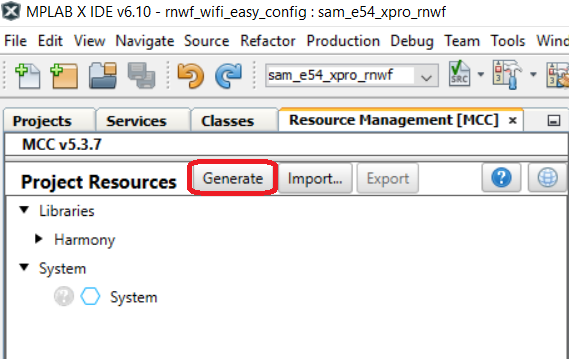
-
Build and program the code to the hardware using MPLABX IDE
Figure 6-66. Programming the Board 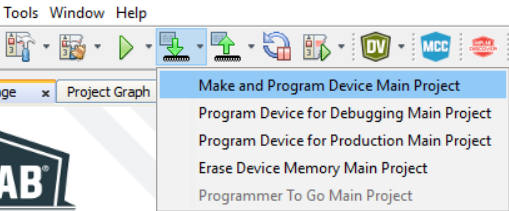
- Open the Terminal application (for example, Tera Term or PuTTY) on the PC'
- Connect to the “EDBG Virtual COM
Port” and configure the serial settings as follows:
- Baud: 115200
- Data: 8 Bits
- Parity: None
- Stop: 1 Bit
- Flow Control: None
- The board boots up in Wi-Fi
ProvisionMode, as per the configurations given in step 4. ProvisionMode SSID, IP
address and Server port number will be available on the serial console as
illustrated in the following figure. Connect to the ProvisionMode SSID via third
party STA (any Mobile Phone).
Figure 6-67. ProvisionMode Serial Logs - After establishing a successful
connection between mobile phone and the ProvisionMode SSID, open Wi-Fi
Provisioning application in mobile phone and enter Server IP address and port
number as illustrated below and press Connect.Figure 6-Connecting to
Provisioning Page
Figure 6-68. Connecting to Provisioning Page Figure 6-69. Connecting to Provisioning Page - On the next page, select AP and
provide the Password and Press Send
Figure 6-70. Password Prompt - After successful provisioning,
the board will connect to the Home-AP and gets an IP address. This IP address is
displayed on the serial console as illustrated below.
Figure 6-71. STA Mode Serial Logs