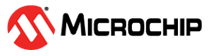4.2 Installing the MPLAB® Code Configurator (MCC) Plugin
This section provides step-by-step instructions for installing the MPLAB® Code Configurator Plugin in MPLAB X IDE and configuring its options.
Installing the MCC Plugin in MPLAB® X IDE
- Launch the MPLAB X IDE on your computer.
- To access the Plugins
manager, perform the following steps:
- In the “Menu” bar, navigate to Tools>Plugins.
Figure 4-1. Navigating to the Plugins Manager - To install the MCC plugin,
perform the following steps:
- In the Available Plugins tab, locate MPLAB Code Configurator.
- Select the check-box next to MPLAB Code Configurator.
- Click Install.
- Follow the on-screen prompts to complete the installation.
Note: Restart MPLAB X IDE when prompted. - The following are the steps for
configuring MCC plugin options.
- Open the “Options Panel”
and perform the following steps:
- In the “Menu” bar, go to Tools>Options.
- Select the Plugins tab.
- Click on MPLAB Code Configurator.
Figure 4-2. MPLAB Code Configuration Plugin - The following are the
steps to set the “Harmony Content” path.
- In the “MCC Content Path” field, specify the directory where you have downloaded the Harmony 3 repositories using the content manager or cloned them from the GitHub repository.
- Click Apply to save the changes.
- Click OK to close the options panel.
Figure 4-3. Plugin Options
- Open the “Options Panel”
and perform the following steps: