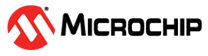4.3.2 The Ribbon
Most tasks in maxView Storage Manager are available from the ribbon, at the top of the main window. The ribbon replaces toolbars and menus in maxView Storage Manager to help quickly find the commands to complete a task.
- Classic Ribbon View
- Simplified Ribbon View
The following screenshot shows the Classic Ribbon View:

The classic ribbon is organized into groups of related tasks for Systems, Controllers, Arrays, Logical Devices, Physical Devices, and maxCache Devices. The Home group (on the left) provides commands for working with remote systems (see 14.2 Managing Remote Systems). Active options on the ribbon vary, depending on which type of component is selected in the Enterprise View.
For instance, if a controller is selected in the Enterprise View, the following options are activated:
Create Logical Drive in the Logical Device group
Create maxCache Device in maxCache group (if the controller supports maxCache)
All options in the Controller group
If an array is selected in the Enterprise View, options in the Array group are highlighted; selecting a disk drive highlights options in the Physical Device group; and so on.
The following image shows the Simplified Ribbon View:

The icon highlighted on the top right corner is used to switch between Classic view and Simplified View.
For a description of the icons on the ribbon, see 22 Icons At-a-Glance.