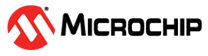12.11 Updating the Disk Drive Firmware
Use the Firmware Update wizard to update the firmware for one or more disk drives of the same type on the local or a remote system. The procedure is similar to updating the controller firmware (see 12.11.2 Updating the Controller Firmware ).
To update the disk drive firmware:
- In the Enterprise View, select a system.
-
On the ribbon, in the System group, click Firmware
Update.
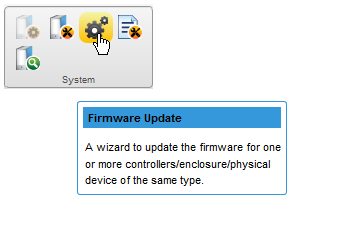
-
When the wizard opens, select Disk Drive,
then click Next.
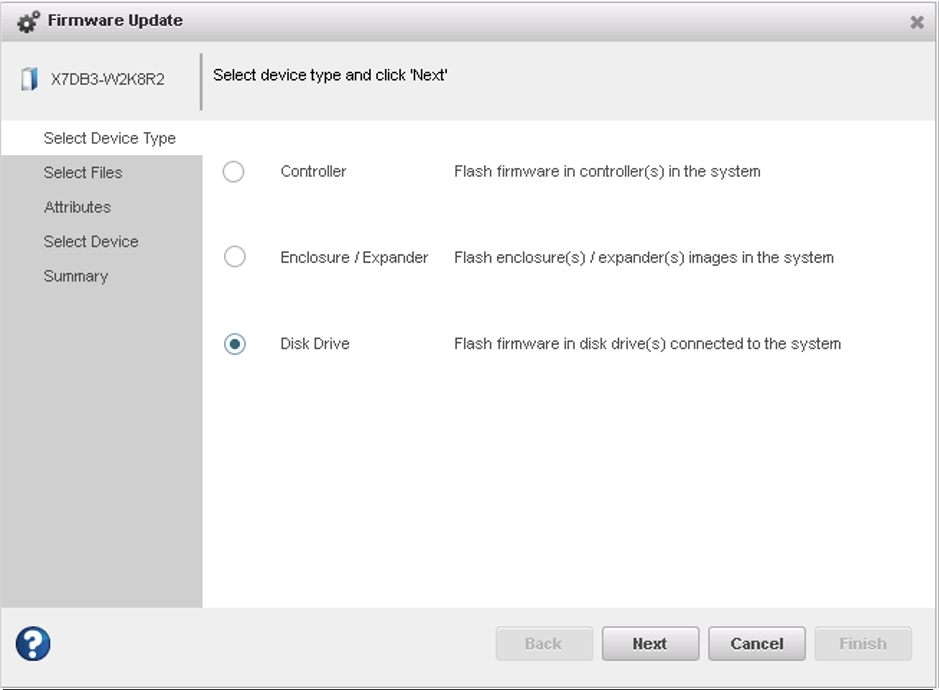
-
In the Select Devices panel, select the drive to perform firmware update operation,
then click Next.
-
In the Flash Options panel, select the Chunk Size, from 1-n, in kilobytes (KB),
then click Next.
-
In the Select Files panel, click Choose, browse the file system for the firmware
update file, click Open to select the file (the button label may be
different on your browser).
- When the file name appears in the Uploaded Firmware Image File(s) list, click Next.
- Review the update summary, then click Finish.