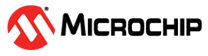12.11.3 Updating the UBM Backplane Firmware
Use the Firmware Update wizard to update the firmware for one or more backplanes of the same type on the local or a remote system.
To update the UBM backplane firmware:
- In the Enterprise View, select a system.
-
On the ribbon, in the System group, click Firmware
Update.
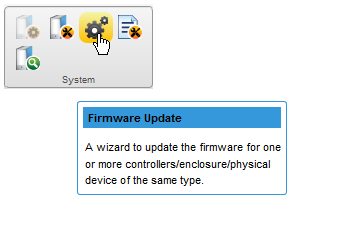
-
When the wizard opens, select Backplane, then click
Next.
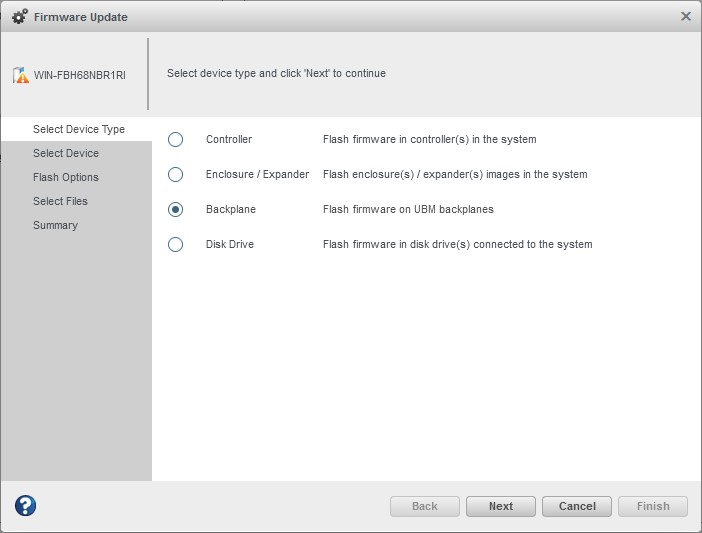
-
In the Select Device panel, select the UBM Controller to
perform firmware update operation, then click Next.
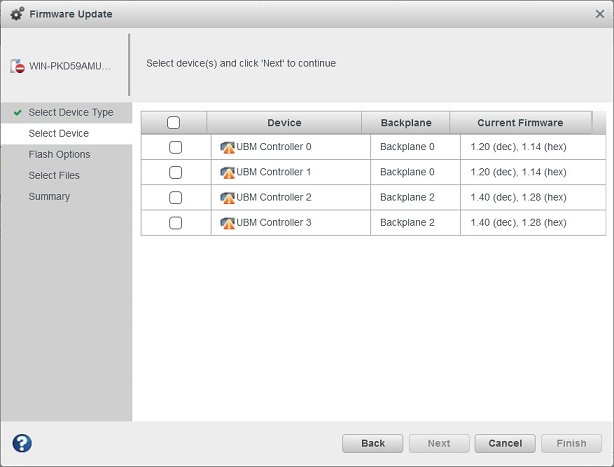
- In the Select Files panel, click Choose, browse the file system for the firmware update file, click Open to select the file (the button label may be different on your browser).
- When the file name appears in the Uploaded Firmware File(s) list, click Next.
-
Review the summary information, then click Finish.
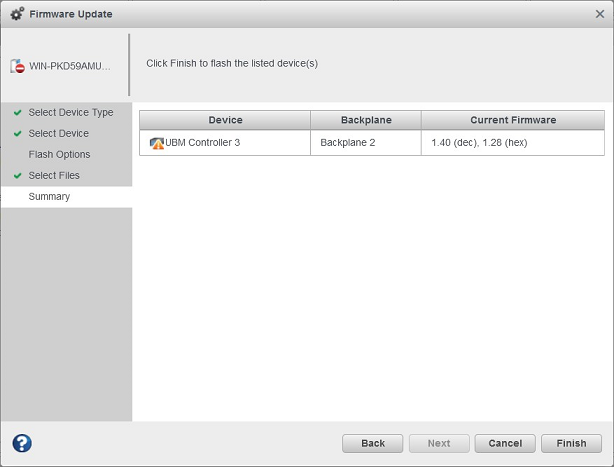 CAUTION: Do not power down the controller or enclosure(s) while the update is in progress!
CAUTION: Do not power down the controller or enclosure(s) while the update is in progress! - When the update is complete, click OK. Restart the server to activate the new firmware image, as needed.