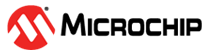15.3.2 SmartDebug User Interface
(Ask a Question)This topic introduces the basic elements and features of SmartDebug.
15.3.2.1 Standalone SmartDebug User Interface
(Ask a Question)| Operating System | Launch Instructions |
|---|---|
| Windows® | <Libero Installation folder>/Designer/bin/sdebug.exe |
<FlashPro Installation folder>/bin/sdebug.exe | |
| Linux® | <Libero Installation folder>/bin/sdebug |
<FlashPro Installation folder>/bin/sdebug |
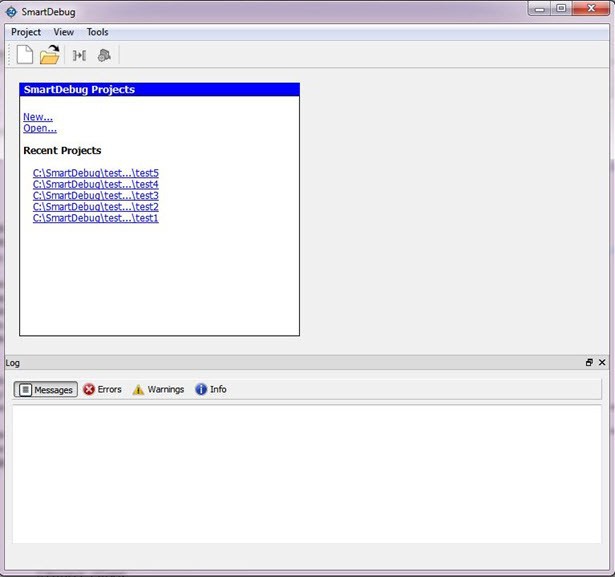
15.3.2.1.1 Project Menu
(Ask a Question)The following table describes the menu options in the Project menu.
| Menu Option | Description |
|---|---|
| New Project | Creates a new SmartDebug project. |
| Open Project | Opens an existing debug project. |
| Execute Script | Executes SmartDebug-specific Tcl scripts. |
| Export Script File | Exports SmartDebug-specific commands to a script file. |
| Recent Projects | Lists recent SmartDebug projects. |
15.3.2.1.2 Log Window
(Ask a Question)The following table describes the tabs on the Log view in the standalone SmartDebug window. This view appears when you start SmartDebug. To hide it, click .
| Tab | Description |
|---|---|
| Messages | Displays standard output messages. |
| Errors | Displays error messages. |
| Warnings | Displays warning messages. |
| Info | Displays general information. |
15.3.2.1.3 Tools Menu
(Ask a Question)The Tools menu includes Programming Connectivity and Interface and Programmer Settings options, which are enabled after creating or opening a SmartDebug project.
After the pop-up is closed by the user, a warning icon with a message tooltip appears next to the Discrete Clocking radio button. The icon and the tooltip appear when the programmer settings dialog is re-opened.
For more information, see Programming Connectivity and Interface.
15.3.2.2 Programming Connectivity and Interface
(Ask a Question)To open the Programming Connectivity and Interface dialog box from the standalone SmartDebug Tools menu, choose Programming Connectivity and Interface. The Programming Connectivity and Interface dialog box displays the physical chain from TDI to TDO.
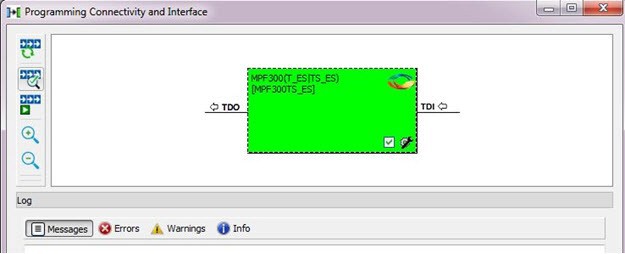
All devices in the chain are disabled by default when a standalone SmartDebug project is created using the Construct Automatically option in the Create SmartDebug Project dialog box.
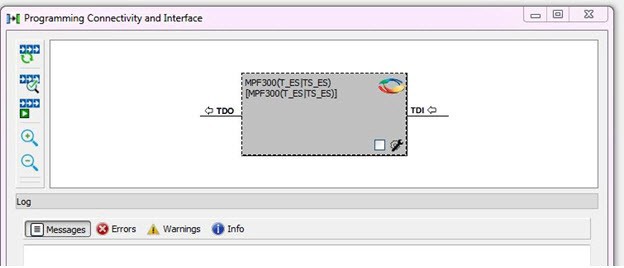
| Action | Description |
|---|---|
| Construct Chain Automatically | Construct the physical chain automatically. Running Construct Chain Automatically in the Programming Connectivity and Interface removes all existing debug/programming data included using DDC/programming files. The project is the same as a new project created using the Construct Chain Automatically option |
| Scan and Check Chain | Scan the physical chain connected to the programmer and check if it matches the chain constructed in the scan chain block diagram. |
| Run Programming Action | Program the device with the selected programming procedure. When two devices are connected in the chain, the programming actions are independent of the device. |
| Zoom In | Zoom into the scan chain block diagram. |
| Zoom Out | Zoom out of the scan chain block diagram. |
15.3.2.2.1 Hover Information
(Ask a Question)The device tooltip displays the Libero design device information if you hover the cursor over a device in the scan chain block diagram
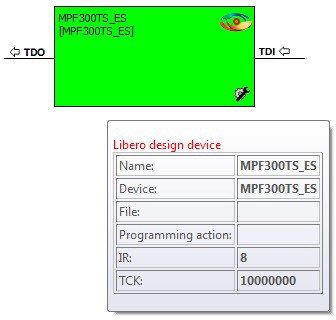
The following table describes each Libero design device information option.
| Option | Description |
|---|---|
| Name | User-specified device name. This field indicates the unique name specified by the user in the Device Name field in Configure Device (right click Properties). |
| Device | Microchip device name. |
| Programming File | Programming file name. |
| Programming Action | The programming action selected for the device in the chain when a programming file is loaded. |
| IR | Device instruction length. |
| TCK | Maximum clock frequency in MHz to program a specific device; standalone SmartDebug uses this information to ensure that the programmer operates at a frequency lower than the slowest device in the chain. |
15.3.2.2.2 Device Chain Details
(Ask a Question)The device within the chain has the following details:
- User-specified device name
- Device name
- Programming file name
- Programming action: Select Enable Device for Programming to enable the device for programming. Enabled devices are green, and disabled devices are grayed out.
15.3.2.2.3 Context Menu Options
(Ask a Question)The following options are available when you right click a device (context menu) in the Programming Connectivity and Interface dialog box.
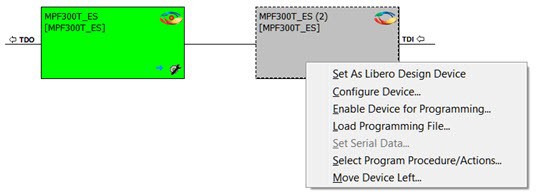
| Option | Description |
|---|---|
| Set as Libero Design Device | The user must set the Libero design device when there are multiple identical Libero design devices in the chain. |
| Configure Device | Ability to reconfigure the device.
|
| Enable Device for Programming | Select to enable the device for programming. Enabled devices are shown in green, and disabled devices are grayed out. |
| Load Programming File | Load the programming file for the selected device. |
| Select Programming Procedure/Actions | Option to select programming action/procedures for the devices
connected in the chain.
|
| Import Debug Data from DDC File | Option to import debug data information from the DDC file. Note: This option is
supported when SmartDebug is invoked in Standalone mode. The DDC file selected for import into device must be created for a compatible device. When the DDC file is imported successfully, all current device debug data is removed and replaced with debug data from the imported DDC file. The JTAG Chain configuration from the imported DDC file is ignored in this option. If a programming file is already loaded into the device prior to importing debug data from the DDC file, the programming file content is replaced with the content of the DDC file (if programming file information is included in the DDC file). |
15.3.2.2.4 Debug Context Save
(Ask a Question)Debug context refers to the user selections in debug options such as Debug FPGA Array, Debug Transceiver, and View Flash Memory Content. In standalone SmartDebug, the debug context of the current session is saved or reset depending on the user actions in Programming Connectivity and Interface.
The debug context of the current session is retained for the following actions in Programming Connectivity and Interface:
- Enable Device for Programming
- Select Programming Procedure/Actions
- Scan and Check Chain
- Run Programming Action
The debug context of the current session is reset for the following actions in Programming Connectivity and Interface:
- Auto Construct: Clears all the existing debug data. You need to re-import the debug data from DDC file.
- Import Debug Data from DDC file
- Configure Device: Renames the device in the chain
- Configure Device: Family/Die change
- Load Programming File
15.3.2.2.5 Selecting Devices for Debug
(Ask a Question)Standalone SmartDebug provides an option to select the devices connected in the JTAG chain for debug. Click the Device drop-down list to select the device. The device debug context is not saved when another debug device is selected.
15.3.2.3 View Device Status
(Ask a Question)Click View Device Status in the standalone SmartDebug main window to display the Device Status Report. The Device Status Report is a complete summary of IDCode, device certificate, design information, programming information, digest, and device security information. Use this dialog box to save or print your information for future reference.
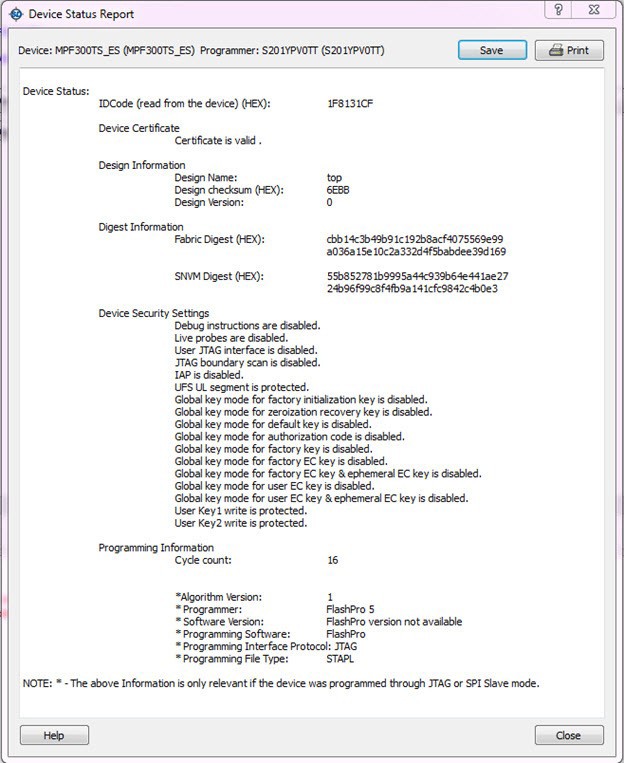
The following table describes the device status report information.
| Information | Description |
|---|---|
| IDCode | IDCode read from the device under debug. |
| Device Certificate | Displays Family and Die information if the device certificate is installed on the device. If the device certificate is not installed on the device, a message indicates that the device certificate may not have been installed. |
| Design Information | Displays the following:
|
| Digest Information | Displays Fabric Digest, sNVM Digest (if applicable) computed from the device during programming. sNVM Digest is shown when sNVM is used in the design. |
| Device Security Settings | Displays information about your security settings, including live probes, JTAG boundary scan, global key modes, and user keys. |
| Programming Information | Displays the following:
|
15.3.2.4 Rescan Programmer
(Ask a Question)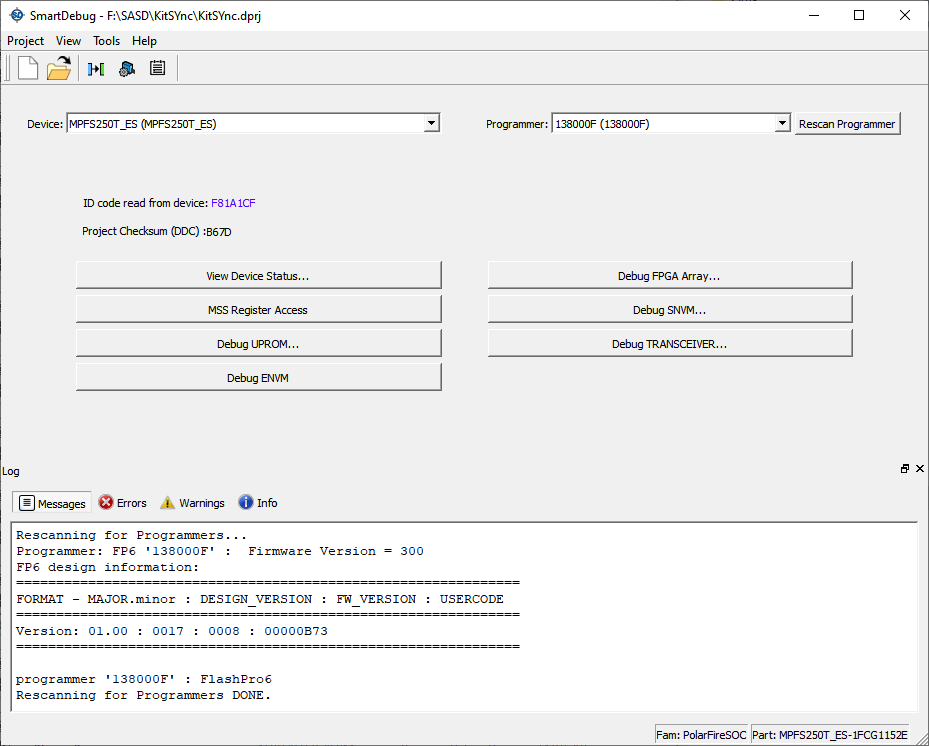
An error is displayed when the programmer is detached from the computer.