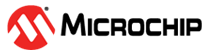4.5.3.1 Downloading and Installing MegaVault without an Internet Connection
(Ask a Question)The MegaVault application contains a list of Microchip IP cores. When you install the application, you can add the IP cores to the existing vault or to a new vault on the local machine or server.
The following procedure describes how to download and install MegaVault without an internet connection. Use this procedure if the machine on which Libero is installed does not have internet access or has security restrictions that prevent you from downloading IP cores from the Libero Catalog.
To download and install MegaVault without an internet connection, perform the following procedure:
- Download and install MegaVault installer for the required Libero SoC versions:
- Install the MegaVault application and change the Vault location (see Changing Vault and Repository Locations).
-
Download individual IP cores (
.zipfiles) into the Vault. To obtain specific cores and versions, download the.cpzfile and import it into the Libero Vault. For a complete list of cores, see the following core indexes: -
After downloading the cores, import them into Libero SoC:
- Launch the Libero SoC software.
- From the Windows menu, select to open the Catalog window.
- From the Option button, select Add Core to Vault.
-
Browse to the downloaded
.cpzfile, and then import it to the Vault location specified in your Libero software. The imported cores are added to the Vault location specified in your Libero software.