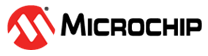4.4.3 Downloading and Installing IP MegaVault without an Internet Connection
(Ask a Question)- Download and install the following MegaVault installer for the required Libero SoC versions.
- Install the MegaVault application and change the Vault location as required.
- Download individual IP cores (
.zipfiles) into the Vault. To obtain specific cores and versions, download the.cpzfile and import it into the Libero Vault. For a complete list of cores, see the following core indexes: -
To import the downloaded cores into Libero SoC, perform the following
steps:
- Launch the Libero SoC software.
- To open the Catalog window, on the Windows menu, go to .
- Select Option, and then select Add Core to Vault.
-
Browse to the downloaded
.cpzfile, and then import it to the Vault location specified in your Libero software. The imported cores are added to the specified Vault location.
Attention: For further assistance, see the KB article to learn how to raise a Microchip support case, see How to submit a case.