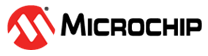4.3.1 Installing a Floating License on a Windows Server
(Ask a Question)-
Download the licensing daemons from the Microchip Libero page.
- Go to the Download Software section.
-
Select the Daemons tab, and then select the
Windows Daemons file you want to download.
Tip: For convenience, select this link to download the Windows Daemon files.
-
Create a folder named FlexLM in a root directory. For example:
C:\FlexLM. -
Save the
License.datfile in the folder you created in the previous step. -
Save the downloaded daemon to
<directory_location>. -
Perform the following steps to edit the
License.datfile:-
Update the SERVER line by replacing
<put.hostname.here>with the actual hostname without the angle brackets. - Modify the port number if necessary. The default port number is 1702.
-
Update the VENDOR and
DAEMON lines with the appropriate paths. For
example, see the following paths.
DAEMON actlmgrd C:\flexlm\actlmgrd DAEMON saltd C:\flexlm\saltd VENDOR snpslmd C:\flexlm\snpslmd
-
Update the SERVER line by replacing
- After making the necessary changes, save the file.
-
To start the License Manager, type the following command from the command prompt:
C:\flexlm\lmgrd -c C:\flexlm\License.dat -
To log the License Manager output, type the following command from the command prompt:
C:\flexlm\lmgrd -c <path_to_License.dat>/License.dat -l /license.log