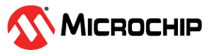6.2.5.2 Access Control to the RLM Web Interface
Starting in version 16.0, logins are now required for access to the web interface. The default
| Username: | admin |
| Password: | admin |
On first login you will be prompted to set a new password.
Permission Levels
In version 16.0 there are three permission levels for web interface users:
| Permission Level | Description |
|---|---|
| View |
Can view the status of all ISV servers, products available on each ISV server, as well as usage information. |
| Manage |
All View user permissions. Manage adds control over ISV servers (reread/restart, shutdown, view options and logs), checkout removal, can add and remove named users, license activation, and the ability to view and download diagnostics. |
| Admin |
All View and Manage permissions. Adds access to the Settings menu, which includes user creation, modification, and permission level control. |
Managing Users
Add:
- Login to the web interface as a user with Admin permissions.
- Click the menu icon
 in the top right corner and select Settings.
in the top right corner and select Settings. - From the User Management tab, enter the name of the new user and select the permission level, then click Create User.
- You will be presented with a dialogue with the user’s temporary password. They will be prompted to set a new password on first login.
Remove:
- Login to the web interface as a user with Admin permissions.
- Click the menu icon
 in the top right corner and select Settings.
in the top right corner and select Settings. - From the User Management tab, locate the user you want to remove and click the trash
 icon on the right.
icon on the right.
Change permissions:
- From User Management locate the user who needs a password reset.
- Click the kebab menu ? on the right and select Edit Permissions.
- From the dropdown menu, select the new permission level, and click Update Role.
Password reset:
-
From User Management locate the user who needs a password reset.
- Click the kebab menu ? on the right and select Reset Password.
- You will be given a temporary password to provide to the user. They will be prompted to set a new password on first login.
The RLM password file
Beginning in version 16.0, the password file (rlm.pw) no longer controls and web server functionality and may be removed.