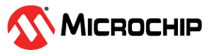6.2.5.4 ISV Servers
In version 16.0 of RLM, ISV server information is all available directly from the home page. When a server is collapsed, you will see the port the ISV server is running on and the start time. The colored bar on the left side indicates at a glance whether the server is running normally (green), has a license issue (orange), or is not currently running (red).
ISV Server Actions
Manage and Admin users will also see the kebab ? menu on the right side of each ISV server. This opens the individual ISV server actions. From here you can:
| Command | Discription |
|---|---|
| View / Edit Licenses | Allows you to view and edit any license files for that ISV. |
| Reread / Restart Server | Rereads and restarts the ISV server. Use if you have added a license or made other changes relevant to this specific ISV. |
| Shutdown Server | Shuts down the ISV server. |
| View ISV Options | This allows you to view the ISV options file. Any changes must be made directly to the options file on the server running RLM. |
| View Debug Log | Allows you to view the last 20 lines of the ISV debug log. |
| Switch Reportlog | Enter the filename for the new reportlog. After clicking Yes, RLM will begin writing the reportlog to this new file. |
| New Reportlog |
Enter a new filename for the reportlog. After clicking Yes, RLM will move the contents of the reportlog to this new file, and continue logging to the original reportlog. |
| Switch Debuglog | Enter the new filename for the debuglog. After clicking Yes, RLM will begin writing the debuglog output to this new file. |
| License Transfer | Coming in v16.1 |
| Alternate Server Hostid | Coming in v16.1 |