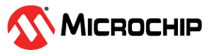6.2.5.1 Enabling HTTPS in the RLM Web Server
Starting in version 16.0, HTTPS is enabled by default and will generate a self-signed certificate (rlm-cert.pem) and key (rlm-key.pem) on startup, if they do not exist. To use your own certificate and key, use the two startup options, -sslcert and -sslpriv to point to your SSL certificate and SSL private key.
e.g.:
% ./rlm -sslcert /path/to/cert.pem -sslpriv /path/to/privkey.pemYou can access your web server by typing ServerHostName:5054 (be sure to include the https:// if you are not automatically
redirecting the url via other means).
If you are running your server as root/administrator, it is possible to set your web server to run on port 443 (the default HTTPS port) by running the following:
% ./rlm -sslcert /path/to/cert.pem -sslpriv /path/to/privkey.pem -ws 443While running on port 443 and pointing at valid SSL certificate and private key, your
browser should automatically redirect to https:// without needing to type it explicitly. i.e.,
typing ServerHostName should take you to ServerHostName:443.
Self-signed certificates can not be generated with a password to use the web server.