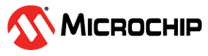3.4.11.2 Service Mode
The service mode is designed for normal M-HSM server operation and can be used under a non-admin account. The server configuration must be performed by the user with admin privileges.
While a non-admin user has restricted access to the system resources and services, the M-HSM Control Panel application allows a non-admin user to perform certain administration tasks of the M-HSM server.
For more details about service mode of execution and setup instructions, see section Running M-HSM Server as a Service.
Using M-HSM Server in Command Line Mode
The following steps require a user account with administrative privileges.
The M-HSM server executable M-HSMServer.exe is located in the Server directory:
For example, C:\Microsemi\Server\M-HSMServer.exe
- Start the console window: type cmd in the Windows Start Menu window and right-click Command Prompt desktop app. Then, choose Run as administrator.
- In the open console window, navigate to the "server" directory and type m-hsmserver.exe.
Upon startup, the server initializes a session with the HSM module. The following figure shows the output:
If the SEE machine firmware load is still in progress, the session initialization waits for the load to finish. The SEE machine firmware load takes place in the following cases:
- Turning on or restarting the PC hosting the M-HSM server.
- Restarting the nCipher nFast Server service that handles HSM modules.
- HSM module reinitialization via issuing Security World commands, such as nopclearfail.
- Setting up or changing settings for the SEE firmware load (for example, loadsee-setup).
Sample output after session initialization is finished after waiting for SEE firmware load, as shown in Figure 3-18.
The session can be terminated by pressing the Enter key:
C:\ProgramData\G4KMSServer\G4KMSHSMAPI.log
Any error information outputs into:
C:\Microsemi\Server\M-HSMServer.logBoth the log files are important during failure analysis and can be sent to Microchip technical support for analysis.