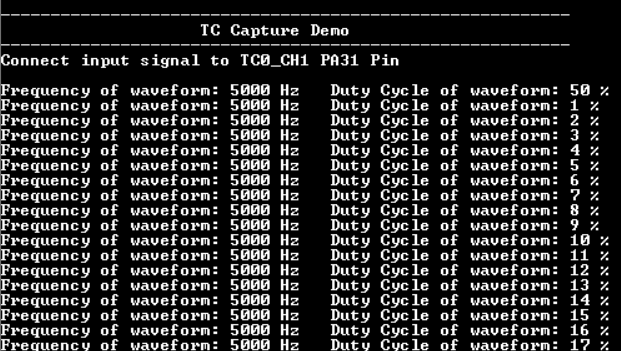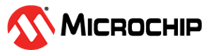1.21 TC Capture Mode
This example shows how to use the TC module in capture mode to measure duty cycle and frequency of an external input.
Description
The TC channel is configured in capture mode to measure duty cycle and frequency of the PWM signal. The PWM signal is generated using another TC channel which is configured in compare mode. Output of the compare TC channel is connected to input of the capture TC channel.
Downloading and Building the Application
To clone or download this application from Github, go to the main page of this repository and then click Clone button to clone this repository or download as zip file. This content can also be downloaded using content manager by following these instructions.
Path of the application within the repository is apps/tc/tc_capture_mode/firmware.
To build the application, refer to the following table and open the project using its IDE.
| Project Name | Description |
|---|---|
| pic32cx_mtsh_db.X | MPLABX project for PIC32CXMTSH Development Board |
Setting Up the Hardware
The following table shows the target hardware for the application projects.
| Project Name | Board |
|---|---|
| pic32cx_mtsh_db.X | PIC32CXMTSH Development Board |
Setting Up PIC32CXMTSH Development Board
- TC0_CH0 generates the PWM waveform on pin PA02
- TC0_CH1 is configured in capture mode with the input signal connected to pin PA31
- Use a jumper wire to connect “Pin 10 of Xplained Pro Header (TC0_TIOA0)” to “Pin 1 of mikroBUS Socket (TC0_TIOA1)”
- Power on the board using a 12V power supply on J3
- Attach a debugger to the SWD/JTAG port J17
Running the Application
- Open the Terminal application (Ex.: Tera term) on the computer
- Connect to the EDBG Virtual COM port and configure the serial settings as
follows:
- Baud : 115200
- Data : 8 Bits
- Parity : None
- Stop : 1 Bit
- Flow Control : None
- Build and Program the application using its IDE
- Console displays the frequency and duty cycle of the input signal
- Frequency is constant (5000 Hz) and duty cycle changes by 1%