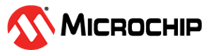1.6 FLEXCOM SPI EEPROM Read Write
This example application shows how to use the FLEXCOM module in SPI mode.
Description
This application configures the FLEXCOM peripheral in SPI mode to read and write data from an external EEPROM memory chip. Data is written to the EEPROM and then read back and compared. Successful comparison is indicated by turning on an LED.
Downloading and Building the Application
To clone or download this application from Github, go to the main page of this repository and then click Clone button to clone this repository or download as zip file. This content can also be downloaded using content manager by following these instructions.
Path of the application within the repository is apps/flexcom/flexcom_spi_eeprom/firmware.
To build the application, refer to the following table and open the project using its IDE.
| Project Name | Description |
|---|---|
| pic32cx_mtc_db.X | MPLABX project for PIC32CXMTC Development Board |
| pic32cx_mtg_db.X | MPLABX project for PIC32CXMTG Evaluation Kit |
| pic32cx_mtsh_db.X | MPLABX project for PIC32CXMTSH Development Board |
Setting Up the Hardware
The following table shows the target hardware for the application projects.
| Project Name | Board |
|---|---|
| pic32cx_mtc_db.X | PIC32CXMTC Development Board |
| pic32cx_mtg_db.X | PIC32CXMTG Evaluation Kit |
| pic32cx_mtsh_db.X | PIC32CXMTSH Development Board |
Setting Up PIC32CXMTC Development Board
- Plug the EEPROM 4 Click board into the mikroBUS socket of the PIC32CXMTC Development Board
- Power on the board using a 12V power supply on J3
- Attach a debugger to the SWD/JTAG port J20
Setting Up PIC32CXMTG Evaluation Kit
- Plug the EEPROM 4 Click board into the mikroBUS-1 socket of the PIC32CXMTG Evaluation Kit
- Power on the board using a 5V power supply on J17
- Connect the Debug USB port on the board to the computer using a micro USB cable
Setting Up PIC32CXMTSH Development Board
- Plug an EEPROM 4 Click board into the mikroBUS socket of the PIC32CXMTSH Development Board
- Power on the board using a 12V power supply on J3
- Attach a debugger to the SWD/JTAG port J17
Running the Application
- Build and Program the application project using its IDE
- LED indicates the success or failure:
- LED is turned ON when the value read from the EEPROM matched with the written value
- LED is turned OFF when the value read from the EEPROM did not match with
the written valueFollowing table provides the LED names:
Board LED Name PIC32CXMTC Development Board D24 PIC32CXMTG Evaluation Kit D3 PIC32CXMTSH Development Board D20