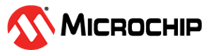1.4 Clock Configuration
This example application shows how to configure the clock system to run the device at maximum frequency. It also outputs a prescaled clock signal on a GPIO pin for measurement and verification.
Description
Clock system generates and distributes the clock for the processor and peripherals. This example application shows how to use the clock manager to configure the device to run at the max possible speed. A prescaled clock signal is routed to GPIO pin to measure the frequency and accuracy of the internal device clock.
Downloading and Building the Application
To clone or download this application from Github, go to the main page of this repository and then click Clone button to clone this repository or download as zip file. This content can also be downloaded using content manager by following these instructions.
Path of the application within the repository is apps/clock/clock_config/firmware.
To build the application, refer to the following table and open the project using its IDE.
| Project Name | Description |
|---|---|
| pic32cx_mtsh_db.X | MPLABX project for PIC32CXMTSH Development Board |
Setting Up the Hardware
The following table shows the target hardware for the application projects.
| Project Name | Board |
|---|---|
| pic32cx_mtsh_db.X | PIC32CXMTSH Development Board |
Setting Up PIC32CXMTSH Development Board
- Connect an oscilloscope to monitor the PORT pin PA2 available on Pin 10 of J20 connector
- Power on the board using a 12V power supply on J3
- Attach a debugger to the SWD/JTAG port J17
Running the Application
- Build and Program the application using its IDE
- Observe a clock of 2 MHz on the clock output pin
- LED should be blinking continuouslyRefer to the following table for clock output pin and LED name for different boards:
Board Clock Output Pin LED Name PIC32CXMTSH Development Board PA2 (Pin #10 on the Xplained Pro header) Red LED (D20)