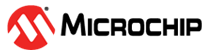6 Appendix 3: Programming the Device Using FlashPro Express
(Ask a Question)This section describes how to program the PolarFire device with the .job programming file using FlashPro Express. The .job files for all the 5 designs are available at the following location: mpf_an4662_df/Programming_Files
To program the device, perform the following steps:
- Ensure that the jumper settings on the board are same as listed in Table 2-1 (for Evaluation board).
- Connect the power supply cable to the J9 connector on the Evaluation board.
- Connect the USB cable from the Host PC to J5 (FTDI port) on the Evaluation board.
- Power on the board using the SW3 slide switch on the Evaluation board.
- Connect TXN to RXN and TXP to RXP using the two SMA to SMA cables on the Evaluation board, see Figure 2-1.
- On the host PC, launch the FlashPro Express software.
- To create a new job project, click New or select New Job Project from FlashPro Express Job from Project menu.
- In the New Job Project from FlashPro Express Job dialog box, enter the following:
- Programming job file: Click Browse, and navigate to the location where the
.jobfile is located and select the file. - FlashPro Express job project location: Click Browse and navigate to the location where you want to save the project.
Figure 6-1. New Job Project from FlashPro Express Job 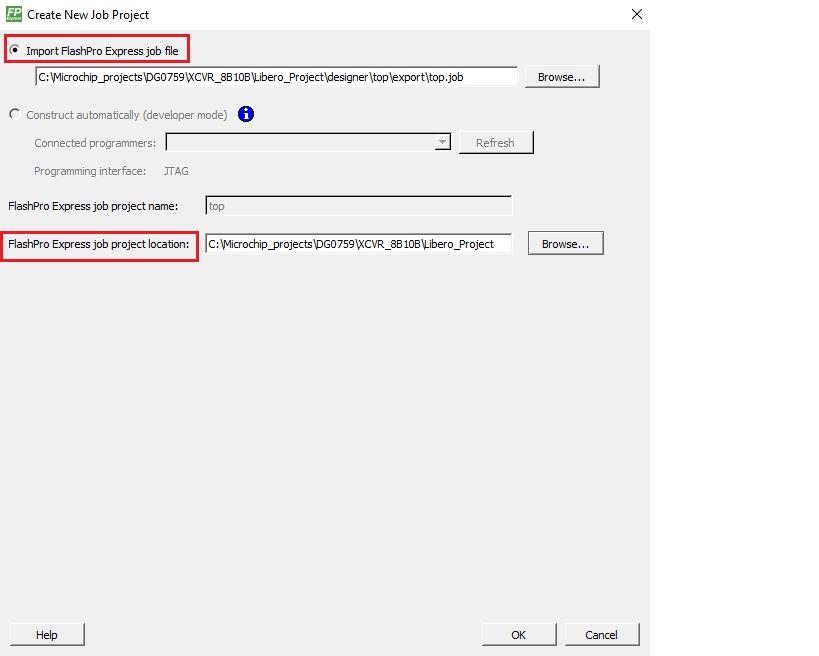
- Programming job file: Click Browse, and navigate to the location where the
- Click OK. The required programming file is selected and ready to be programmed in the device.
- The FlashPro Express window appears, as shown in the following figure. Confirm that a programmer number appears in the Programmer field. If it does not, confirm the board connections and click Refresh/Rescan Programmers, as shown in the following figure.
Figure 6-2. Programming the Device - Click RUN. When the device is programmed successfully, a RUN PASSED status is displayed, as shown in the following figure. To run the demo, see Running the Demo.
Figure 6-3. FlashPro Express—RUN PASSED - Close FlashPro Express or in the Project tab, click Exit.