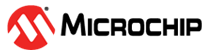3 Running the Demo
(Ask a Question)This section describes how to install and use the GUI for selecting the test patterns and monitoring the loopback data.
To install the GUI, perform the following steps:
- Launch the PMA_PCS GUI application. If the GUI application is not yet installed, see Prerequisites section.
- Go to All Programs > PMA_PCS > PMA_PCS. The PMA_PCS Demo window is displayed.
- Select the COM port number that is detected to configure the serial port.
- Click the icon to connect the GUI to the board
through the selected port, as shown in the following figure. After successfully
connecting, the host connection status turns green, see the following figure.
Figure 3-1. Selecting COM Port and Connecting - Click Start to start the PMA_PCS demo. The data starts getting generated and sent over the serial transmit link. It is then received by the receiver and checked for any errors. The status can be monitored using the status signals on the GUI at any time, as shown in the following figure. The following are the status signals:
- Host Connection: indicates UART connection status
- Serial Link: indicates transceiver link status
- Rx Lock: indicates if the transmitter and receiver data got locked
- PayLoad Error: indicates if there is a data mismatch between pattern generator and checker
Figure 3-2. PMA PCS Status Signals
- Click Generate Error to generate error in the data and observe the error status, see the following figure.Important: The error counter displays a 32-bit counter running at a very high frequency clock. It keeps incrementing until injected error is cleared by clicking Clear Error.
Figure 3-3. Generate Data Error - Click Clear Error to stop generating error and observe that Rx Lock and PayLoad Error turns green, and Error Counter is 0, see the following figure.
Figure 3-4. Clear Data Error - Click Stop.
The Multi-rate transceiver demo is successfully run.