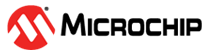5.3.2 Logic Analyzer Window and Related Dialogs
The simulator logic analyzer allows you to graphically view digital signals over a defined time period. For information on using this window, see Using the Simulator Logic Analyzer.
The buttons on the bottom of the window have the functions listed in the first table. Hover the mouse over a button to see this description.
Right clicking on a graph area will pop up the context menu (second table).
Dialogs associated with the logic analyzer are described in the third table.
| Button | Descriptions |
|---|---|
 | Settings - Open the Settings dialog.. |
 | Reset Zoom - Set zoom level to default. |
 | Discard Plot History - Clear window of data. |
| Menu Item | Description |
|---|---|
| Properties | Set up graphical properties. Opens the “Chart Properties” dialog. |
| Copy | Copy the current graph(s) view to the clipboard. Paste into any graphic application. |
| Save As | Save the current graph(s) view as an image file. Opens a Save dialog. |
| Print the current graph(s) view. Opens a Print dialog. | |
| Zoom In | Zoom in on the graph(s) by: Domain axis (x), Range axis (y) or both. |
| Zoom Out | Zoom out of the graph(s) by: Domain axis (x), Range axis (y) or both. |
| Auto Range | Automatically select the graph(s) range based on the data. |
| Remove Marker | Click to remove the nearest marker. |
| Dialog | Description |
|---|---|
| Logic Analyzer Settings | Select pin(s) and/or bus(es) for data display, set buffer size, select cycle or time for axis values, specify colors, and save/read setup from a file. |
| Load Logic Analyzer Channel Setup | From the Load button on the Settings dialog: Load an existing channel setup from a file (.las) into the logic analyzer. |
| Save Logic Analyzer Channel Setup | From the Save button on the Settings dialog: Save the existing channel setup to a file (.las). |
| Chart Properties | Set up properties to apply to the chart
which contains all the graphs. Title: Set the chart title and its font and color. Plot: Set up axis labels, ranges, ticks and other formatting. Other: Set up anti-aliasing the other formatting. |
| Save | Save an image of the existing chart. |
| Print an image of the existing chart. |