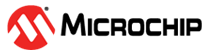5.3.1 Stimulus Window and Related Dialogs
Stimulus is the simulation of hardware signals/data into the device. The Stimulus window allows you to set up stimulus for the simulator. For information on using this window, see Using Stimulus.
The buttons on the left side of the window have the functions listed in the first table below. Hover the mouse over a button to see this description.
Dialogs associated with the Stimulus window are defined in the second table.
| Button | Description |
|---|---|
 | Apply synchronous stimulus. |
 | Add a row. One row must have content before you can add another row. |
 | Remove a row. Select the row to be removed. There will always be one row left. |
 | Clear all tabs. Clear the data on each tab. |
 | Open a stimulus workbook (.SBS). Load an existing workbook into the Stimulus window. |
 | Save a stimulus workbook (.SBS). Save the current Stimulus window contents to a workbook file. |
 | General SCL file. Create an SCL file from synchronous stimulus tabs (all tabs except Asynchronous). |
 | Attach an SCL file. Specify the SCL file to attach. Once attached, the all synchronous stimulus tabs will be inactive. You may attach more than one file. |
 | Detach an SCL file. |
| Dialog | Description |
|---|---|
| Add/Remove Pin/Registers | Choose the type of available signals and then select signals (registers or register pins) to add to the Pin/Register Actions or Advanced Pin/Register tab. See Add/Remove Pin/Registers Dialog. |
| Attach SCL to Simulation | Specify the SCL file to attach. Once attached, the all synchronous stimulus tabs will be inactive. Click the button again to detach the file. |
| Load Workbook | Load an existing workbook into the Stimulus window. |
| Save Workbook | Save the current Stimulus window contents to a workbook file. |
| Generate Synchronous Stimulus to SCL | Create an SCL file from synchronous stimulus tabs (all tabs except Asynchronous). |