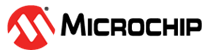4.3.2 Connections Tab
Click the Connections tab to the left of the window to see available connections. After you connect a target to the PC, that connection will be displayed and the on-board data sources will be listed.
Find a data source and select the “Source options” button  to view or
change source settings. Then select
to view or
change source settings. Then select  to plot
the raw source data. If you are connected and wish to change the settings, you can
disconnect by clicking
to plot
the raw source data. If you are connected and wish to change the settings, you can
disconnect by clicking  to disconnect. Make your changes and then click the button
again to reconnect.
to disconnect. Make your changes and then click the button
again to reconnect.
Note: Clicking  to disconnect from the Time Plot will not disconnect from
widget plots on the Dashboard.
to disconnect from the Time Plot will not disconnect from
widget plots on the Dashboard.
 to disconnect from the Time Plot will not disconnect from
widget plots on the Dashboard.
to disconnect from the Time Plot will not disconnect from
widget plots on the Dashboard.For connection details, see External Connections.