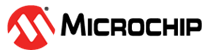6.2.2 Automatically Loading the ELF File in the Plugin Data Visualizer
If using the MPLAB X IDE data visualizer plugin:
- In MPLAB X IDE, ensure a project is open and set up as per Adding DVRT Support to a Project.
- From the toolbar, find the MPLAB Data
Visualizer icon, click on the drop-down menu, and select DVRT for
Project Name.”
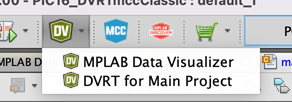
- If the symbols fail to load, see instructions for manual loading under Manually Loading the ELF file in the Standalone Data Visualizer.
Additionally the following behavior can occur.
| If | Then |
|---|---|
| ELF file does not exist | The project will build in order to produce an ELF file. |
| A DVRT session is created with a production ELF and you start a debug session. | The debug ELF will replace the DVRT session's ELF file. Hover over the symbol loaded button in the data visualizer in order to see the path when the debug session starts. |
| A debug ELF is in use for the current DVRT session and you start a production "run" or program action that replaces the debug ELF file. | The production ELF will replace the DVRT session's ELF file once the program/run operation is completed. |
| A DVRT session is already defined in the data visualizer. | A dialog will be shown to confirm replacement of the existing session. Cancel will have the effect of not changing the data visualizer and confirm will replace the existing session with the new project's ELF path. |