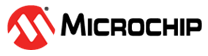7.18 Appendix C - Keyboard Shortcuts
(Ask a Question)The following table lists the keyboard shortcuts available in the SmartDesign canvas.
| Shortcut Key | Description |
|---|---|
Ctrl+w | Maximize or Minimize the canvas work area. |
Ctrl+ + or Ctrl+scroll wheel up | Zoom in (same as clicking the Zoom In button in the toolbar or pressing Ctrl+ mouse). |
Ctrl+- or Ctrl+scroll wheel down | Zoom out (same as clicking the Zoom Out button in the toolbar or pressing Ctrl+mouse scroll wheel down). |
Ctrl+c | Copy selected instances, ports, and nets with all their properties to the clipboard. |
Ctrl+v | If there is a copy or cut information of an instance or port available in clipboard, paste them. Cut data is removed from the source SmartDesign after paste. |
Ctrl+x | Cut selected instances, ports, and nets. |
Ctrl+h | Creates Hierarchical SmartDesign out of the selected portion. |
Ctrl+J | Flattens the selected Hierarchical SmartDesign. |
Ctrl+k, Ctrl+f | Open or close the Smart Search and Connect tool. |
Ctrl+t | Open or close the Manage Synthesis Attributes tool. |
Ctrl+z | Undo the last operation. |
Ctrl+y | Redo the last operation. |
Shift+click | This command is helpful when multiple items are selected for the same command (For example, promotion to top-level or Add to the group).Click one item and Shift+click another item. The first clicked item, the second clicked item, and all items of the same type between the first and the second clicks are selected automatically. |
Ctrl+click | Toggle switch that selects or de-selects an item hovering your mouse cursor. |
Ctrl+Shift+click and drag | Selects a pin of an instance and drag it to a new location. This is not available for macros and expanded in place instances. |