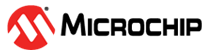4.3 Port Configuration
The Port Configuration page displays current port configurations, as shown in the following figure.
The Port Configuration page has the following parameters:
- Port: This is the logical port number for this row
- Link: The current link state is displayed graphically. Green indicates that the link is up and red indicates that it is down.
- Warning: Operational warnings of the
port
- Gray: No warnings
- Yellow: There are warnings. Use tooltip to check.
- Current Link Speed: Provides the current link speed of the port
- Configured Link Speed: Selects any available link speed for the given switch port. Only speeds supported by the specific port are shown. The following are the possible speeds:
- Disabled: Disables the switch port operation
- Automatic: Port auto negotiating speed and duplex with the link partner and selects the highest speed that is compatible with the link partner.
- 10 Mbps HDX: Forces the port in 10 Mbps half-duplex mode
- 10 Mbps FDX: Forces the port in 10 Mbps full duplex mode
- 100 Mbps HDX: Forces the port in 100 Mbps half-duplex mode
- 100 Mbps FDX: Forces the port in 100 Mbps full duplex mode
- 1 Gbps FDX: Forces the port in 1 Gbps full duplex mode
- 2.5 Gbps FDX: Forces the port in 2.5 Gbps full duplex mode
- Advertise Duplex: When duplex is set as auto (auto negotiation), then the port only advertises the specified duplex as either Fdx or Hdx to the link partner. By default, the port advertises all supported duplexes if the Duplex is Auto.
- Advertise Speed: When Speed is set as auto, that is (auto negotiation), then the port only advertises the specified speeds (10M, 100M, 1G, 2.5G, 5G, or 10G) to the link partner. By default, the port advertises all supported speeds if the speed is set as Auto.
- Flow Control: When Auto Speed is selected on a port, this section indicates the flow control capability that is advertised to the link partner. When a fixed-speed setting is selected, that is what is used. The Current Rx column indicates if pause frames on the port are obeyed and the Current Tx column indicates if pause frames on the port are transmitted. The Rx and Tx settings are determined by the result of the last Auto Negotiation. Check the configured column to use the flow control. This setting is related to the setting for Configured Link Speed.Note: The 100FX standard does not support Auto Negotiation. Therefore, when in 100FX mode, the flow control capabilities are always shown as disabled.
- PFC: When 802.1Qbb Priority Flow Control (PFC) is enabled on a port, then flow control on a priority level is enabled. Through the Priority field, a range (one or more) of priorities can be configured. For example, 0–3, 7. This equals to 0, 1, 2, 3, 7. PFC is not supported through auto-negotiation. PFC and Flow control cannot be enabled on the same port.
- Maximum Frame Size: Enter the maximum frame size allowed for the switch port, including FCS. The range is 1518 bytes–10240 bytes.
- Excessive Collision Mode: Configure port transmit collision behavior.
- Discard: Discard frame after 16 collisions (default)
- Restart: Restart backoff algorithm after 16 collisions
- Frame Length Check: Configures if frames
with incorrect frame length in the EtherType/Length field are
dropped. An Ethernet frame contains an EtherType field, which
indicates the frame payload size (in bytes) for values of 1535 and below. If the
EtherType/Length field is above 1535, then it indicates that the
field is used as an EtherType (indicating which protocol is encapsulated in the payload of
the frame). If frame length check is enabled, then frames with
payload size less than 1536 bytes are dropped, if the
EtherType/Length field does not match the actual payload length. If
frame length check is disabled, then frames are not dropped due to
frame length mismatch.Note: No drop counters count frames dropped due to frame length mismatch