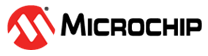3.3.5 Others Commands
To display information about the others commands available in MDB, type help
others. The following table provides additional information for these
commands.
| Command | Description |
|---|---|
| Echo | Echo is a command typically used in command files and batch files to
output status text to the screen or a file. The echo command will print
text surrounded by /* */. Use \n in
the text to print a new line.Command format:
Example:
Result:
print, info,
list, etc. |
| Help | help others – Prints a list of commands. |
| Quit | quit - Exits the debugger. |
| Set | The tool property name and value are from the project properties that
are selected when creating the project in MPLAB X IDE. IMPORTANT:
The Set command, including the tool property options, must be
executed before the Hwtool command is issued, otherwise the changes
to the tool properties will be ignored. Command format: Set tool-property-name
valueExample:
Set command. Refer to Table 3-8 for simulator options that can be used with the
Set command. |
| Sleep | Makes the current script processor sleep until specified milliseconds
have elapsed. Command format:
Example: Sleep
10 |
| Wait | The Wait command makes the current script processor
wait until the debugger halts before processing the next command.
Command format:
Command format: Wait [milliseconds] |
| cd | This command changes the directory that you are currently working in
to the directory you designate. Command format: cd [directory] |
| info | Prints a table of all breakpoints that have been set and not
deleted. Optional argument For each breakpoint the following columns are printed:
Command format:
|
| list\ | The list command prints (displays) the source code for the current PC
location, or a different file, if specified. The By default, 10 lines are displayed.
displays 10 lines up to last line specified
Using 0 or -1 means unlimited list size. |
| pwd | The pwd command displays the current working
directory. Command format: pwd |
| Pack | Display the information (version and path) of the pack currently
selected, as well as available packs. Command format:
Example: (Use PIC12F675 as example)
Result:
Switch pack to specify the pack that the user wants to use. Command format:
Example: ( Use PIC12F675 as example)
Result:
|
| Group | Create a register group for Display command. Command format:
Example:
|
| Display | Examine a group of registers defined by user (refer to the Group
command). Command format: Display /g groupName Example:
|