3.2.7.5 Tool Options
This tab allows you to select and change the debugger platform for the current project.
Click on the Device button on the Device and Debugger toolbar to get to this tab quickly while editing.

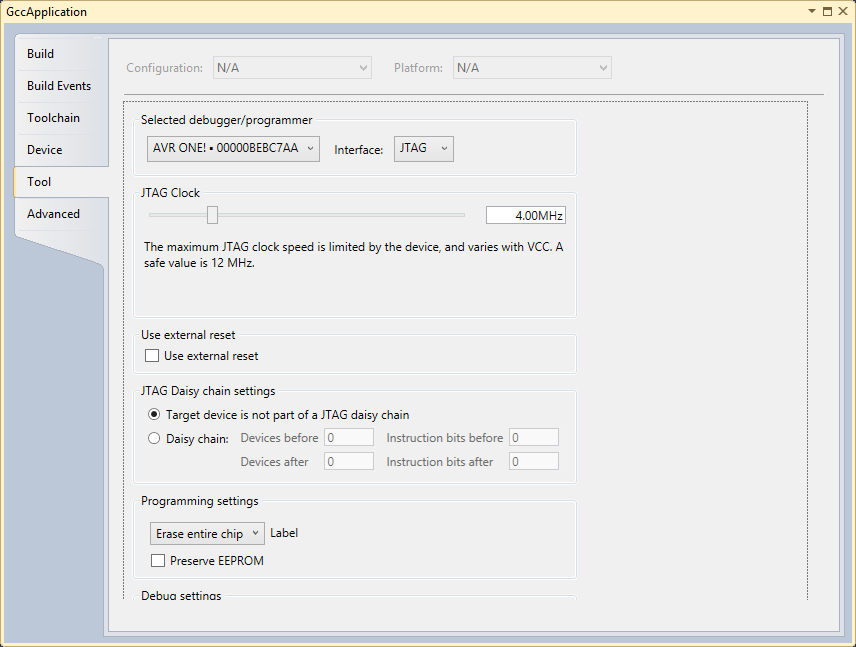
Select tool/debugger from the drop-down list. The current selection is shown.
Select Interface from the drop-down list. The current selection is shown.
Further Properties are dependent on the tool and interface selected.
JTAG
If JTAG is selected as as the programming interface clock speed, use external reset. Depending on the tool and device, a daisy-chain setting may be available.
JTAG Clock
JTAG clock is the maximum speed the tool will try to clock the device. The clock range is different for the different devices and tools If there are restrictions, they will be stated in a message below the clock slider.
The clock can be set to Manual (all tools), Auto (SAM-ICE only), or Adaptive (SAM-ICE only).
Use External Reset
If checked, the tool will pull the external reset line low when trying to connect to the device.
JTAG Daisy-Chain Settings
Specify the JTAG daisy-chain settings relevant to the device to program.
Target is not Part of a Daisy-Chain. Select this option when the target device is not part of a daisy-chain.
Daisy chain - Manual. Allows you to manually configure the JTAG daisy-chain if you are programming in a system-on-board.
-
Devices Before - specifies the number of devices preceding the target device.
-
Instruction Bits Before - specifies the total size of the instruction registers of all devices, preceding the target device.
-
Devices After - specifies the number of devices following the target device.
-
Instruction Bits After - specifies the total size of the instruction registers of all devices, following the target device.
Daisy Chain-Auto. Automatically detects the devices in the JTAG daisy-chain. Allows you to select the device in the JTAG daisy-chain. Auto-detection is supported only for SAM devices.
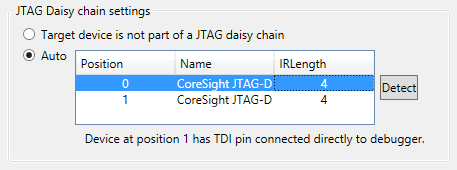
PDI
The PDI interface has only one setting – the PDI clock speed.
PDI Clock is the maximum speed the tool will try to clock the device. The clock range is different for the different devices and tools. If there are restrictions, they will be stated in a message below the clock slider.
The clock cannot be adjusted on all tools. An empty Interface settings page will be presented.
Programming and Debug Settings
It is possible to specify which parts of the memory should be erased during a programming/debug cycle in the drop-down menu.
-
Skip Programming - specifies that no programming should occur. The tool will try to attach to the program already in memory.
-
Erase Only Program Area - specifies erasing only the memory's program area.
-
Erase Entire Chip - specifies the chip erase.
The 'Preserve Eeprom' option lets you decide whether to write the EEPROM data when launching a debug session. The EESAVE fuse will be set and cleared accordingly.
When a device is programmed at the start of a debug session, the default behavior is to erase the device content (chip erase, if available). Change this by selecting a different option from the drop-down box under 'Programming settings'.
Keep Timers Running in Stop Mode
When checked and the program breaks at a breakpoint or is halted, the timers set in the program will continue to run.
This setting is enabled for only some tools/interfaces.
Override Vector Table Offset Register
At reset, load PC and SP from the specified address.
