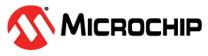4 Appendix 1: Programming the Device Using FlashPro Express
(Ask a Question)This section describes how to program the PolarFire device with the job file using Flashpro Express. The job file is available at the following design files folder location: mpf_an4623_v2022p3_df\Programming_Job
To program the device using FlashPro Express, perform the following steps:
- Connect the jumpers and set up the PolarFire Evaluation Kit Board as described in steps 1 to 5 of Run PROGRAM Action.
- On the host PC, start the FlashPro Express software from <$Installation Directory>\Microchip\Designer\binfp.
- To create a new job project, on the
Project menu, select New or select New Job
Project from FlashPro Express Job, as shown in the following figure.
Figure 4-1. FlashPro Express Job Project - Enter the following in the New Job Project from FlashPro Express Job dialog box:
- Programming job file:
Click Browse, and navigate to the location where the
job file is located and select the file. The default location is:
mpf_an4623_v2022p3_df\Programming_Job - FlashPro Express job project
location: Click Browse and navigate
to the location where you want to save the project.
Figure 4-2. New Job Project from FlashPro Express Job
- Programming job file:
Click Browse, and navigate to the location where the
job file is located and select the file. The default location is:
- Click OK. The required programming file is selected and ready to be programmed in the device.
- The FlashPro Express window appears. Confirm that a programmer number appears in the Programmer field. If it does not, confirm the board connections and click Refresh/Rescan Programmers.
- Click RUN. When the device is programmed successfully, a RUN PASSED status is displayed. See Running the Demo.
- Close FlashPro Express, or in the Project tab, click Exit.