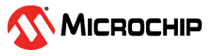3.2.1.6 Zooming and Panning
When the Auto-scroll and Automatically fit Y check boxes are checked, the last samples will be shown and the Y axis will be zoomed such that all values will be visible.
For manually zooming in or out or inspecting a region in more detail, disable these options and zoom and pan using the mouse.
Zooming the X Axis
The X axis can be zoomed in two different ways:
- Using the mouse scroll
wheel
- Click somewhere inside the plot area.
- Press and hold the SHIFT key on the keyboard.
- Scroll the mouse wheel in either direction.
The X axis will zoom in or out (depending on which way you turned the mouse wheel), centered around the mouse cursor.
- Dragging the X axis resize
markers
- Position the mouse cursor over one of the X axis' resize markers. The mouse cursor will change into horizontal resizing arrows.
- Click and drag horizontally.
Zooming the Y Axis
The Y axis can be zoomed in two different ways:
- Using the mouse scroll
wheel
- Click somewhere inside the plot area.
- Press and hold the CTRL key on the keyboard.
- Scroll the mouse wheel in either direction.
The Y axis will zoom in or out (depending on which way the mouse wheel is turned), centered around the mouse cursor.
- Dragging the X axis resize
markers
- Position the mouse cursor over one of the X axis' resize markers. The mouse cursor will change into vertical resizing arrows.
- Click and drag vertically.
Panning
Panning around the graph can be done in two ways:
-
Dragging the plot area
-
Position the mouse cursor inside the plot area.
-
Click and hold the left mouse button.
-
Drag the mouse.
-
-
Dragging the axes
-
Position the mouse cursor over one of the axes. The cursor will change into a pointing hand.
-
Click and drag the axis.
-