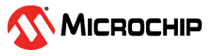3.2.1.4 String Markers
When the source sends a string, the string marker will attach these short messages to the graph. These markers will be placed according to the timestamp of the sample.
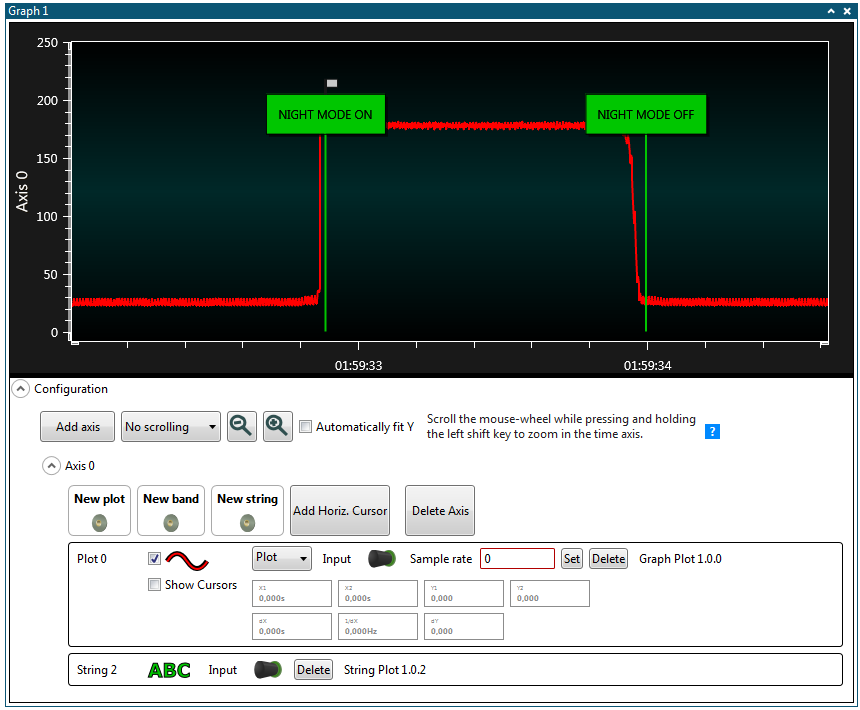
Adding and Connecting a String Marker
To add and connect a string marker to a data source, drag the data source plug and drop it on the New string sink connector.

Setting the String Marker Color
Click on the string color indicator in the String control panel. Change the RGB values, and press OK.
When changing the string marker color, the change will not affect string markers already in the graph. Only new string markers will have the new color.
Expanding and Collapsing String Markers
When large strings are sent to a string marker, the marker will collapse into a small box to reduce the space it occupies in the plot area.
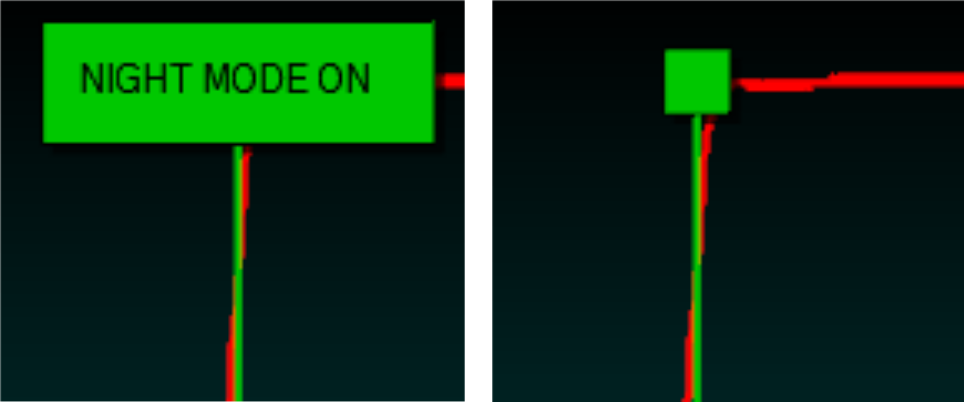
To see the text, it must be expanded.
-
Expand and collapse a string marker by double-clicking the marker
Remove a String Marker
To remove a string marker, press the Delete button in the string's control panel.