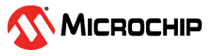3.2.1.5 Horizontal Cursor
The Horizontal cursor is a horizontal line in the graph that, when dragged up or down, outputs a value that can be used as a source.
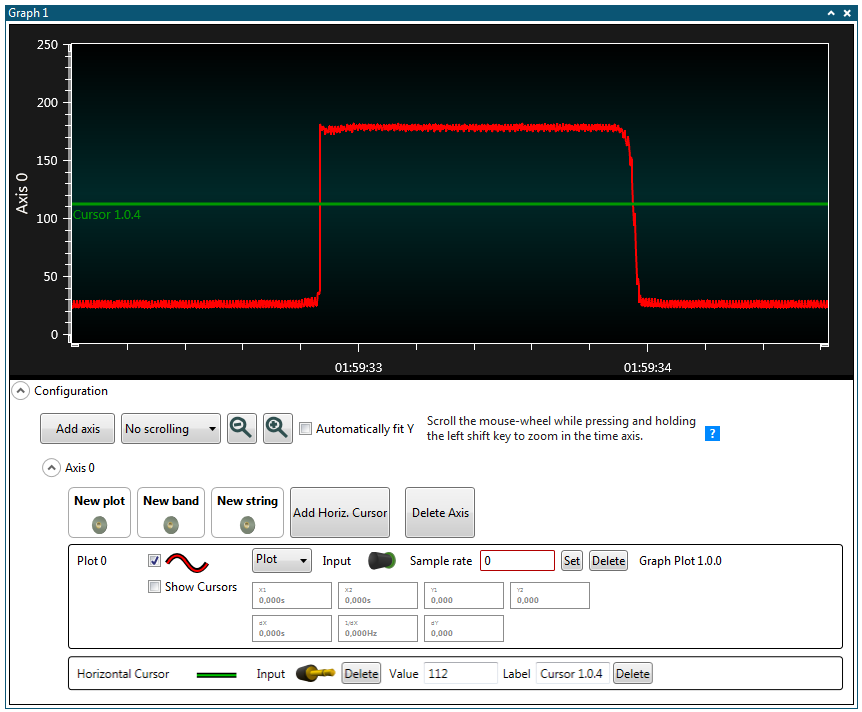
Connecting the Cursor
To connect a cursor to a data sink, drag the cursor's data source plug and drop it on the target's data sink connector.
Changing the Cursor Value
To change the cursor value, position the mouse over the cursor line. The mouse cursor will change into a handle. Click and drag the cursor to its new position.
Alternatively, the cursor value can be changed by typing in a new value in the Value field in the Horizontal Cursor configuration. Note that the change won't take effect until the text box is deactivated by clicking with the mouse outside the text box.
Changing the Cursor Label
To change the label of the cursor type in a new label in the Label field in the Horizontal Cursor Configuration. Note that the change won't take effect until the text box is deactivated by clicking with the mouse outside the text box.
Setting the Cursor Color
Click the Cursor color indicator in the Cursor control panel. A dialog box will open. Change the RGB values, and press OK.
Remove a Cursor
To remove a cursor, press the Delete button in the cursor control panel.