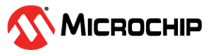6.3 Pin Manager Package View Area
The following color combinations are associated with the pins in Graphical or Table View:
- Gray colored pin: The pin is not usable in the selected configuration, and no enabled module that has any functionality on that pin. There are also grayed-out locks on a white background that indicate pins locked out by selected system functions.
- Blue colored pin: Pins that are available to be allocated to a module.
- Green colored pin (with a lock): The pin has been allocated and selected for a module. The name displayed against the pin is either the pin name of the module’s context or a custom name entered.
- Green colored pin (with chain link): The pin is shared between multiple functions.
- Yellow colored pin: A possible alternate pin for an already allocated pin function.
- Grayed out locks on a white background: Pins locked out by selected system functions.
The graphical Pin Manager can be zoomed in and out to adjust its visibility. This can be done by scrolling the mouse wheel when the mouse is over the Package View. Zooming can also be achieved by the “+” and “-” keys on the keyboard (useful if the mouse is not available).
By right-clicking on a specific pin, all available pin functions are listed for selection. A snapshot of the package view configuration can be saved in PNG format by right-clicking on the package and selecting "Export Image."